It’s impossible to create the perfect setup on the first try. There are always details to review and improve later. You have to adapt things according to the results you see, the changes in Google Ads (they add new features and modify how certain things work from time to time), the new priorities and initiatives of your organization, etc.
It’s very important to know how to analyze campaign results to detect mistakes and improvement opportunities.
7.1. Key elements for analysis and optimization
To begin, we are going to discuss 3 important topics when analyzing and improving Ad Grants campaigns:
7.1.1. Key metrics for Ad Grants
A very common mistake is to become “obsessed” with spending as much as possible of the budget granted by Google Ad Grants ($10,000/month). This should not be the priority, since the entire budget could be spent and not achieve the organization’s goals at all. Unfortunately, I’ve seen it in many Ad Grants accounts.
Total cost is an important metric, but not the main goal at all. If we are spending all the budget (“Cost” close to $329/day) maybe we should start prioritizing (e.g. pausing inefficient campaigns). And if we are spending too little, we should probably launch more campaigns or optimize existing ones (e.g. adding more keywords). But always keeping in mind that the priority is to increase conversions and value, not spend budget for the sake of spending.
Therefore, the most important metrics are “Conversions” and “Conversion Value”.
Getting a lot of impressions and clicks is fine, but if users visit your website and leave quickly or do not take any valuable action, we are not contributing much to the organization (maybe only some “branding”).
Other important metrics to analyze and improve campaigns (not as an end goal):
- CTR. It’s important for Quality Score and because Google requires a minimum of 5% CTR on average of Ad Grants accounts (if you go below 5% for 2 months in a row, your account could be deactivated). It’s rare nowadays to go below 5% on average, but in any case having a high CTR is better for everything and if it’s very low it may a sign of big problems (keywords that are too generic, ads poorly adapted to those keywords…).
- Quality Score: It’s especially important in Ad Grants accounts. Since there are many organizations with Ad Grants bidding the maximum on the same keywords, Quality Score can make the difference between your ad appearing first or not appearing at all on some searches. If a keyword with a lot of potential has a low Quality Score, you can add the “Exp. CTR”, “Landing page exp.” and “Ad Relevance” columns to the report to find out what the main problem is and try to solve it (switch to phrase or exact match, improve ad, improve landing page…).
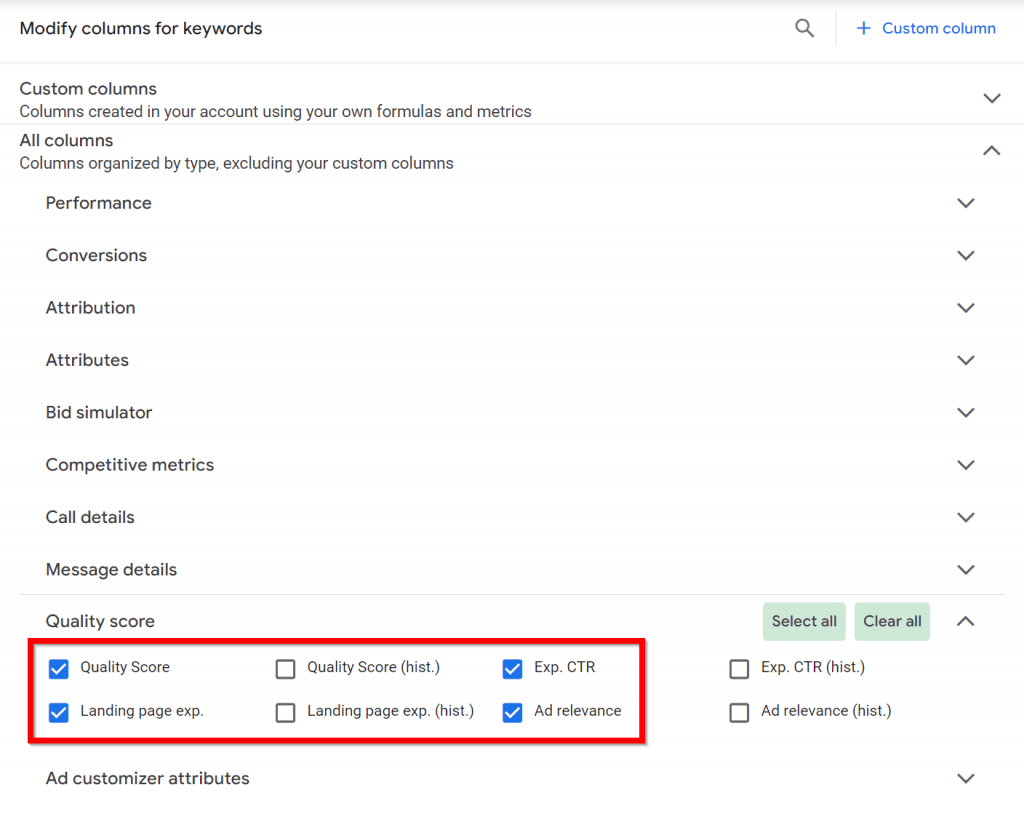
- «Cost / conv.» (CPA) . Also “Conv. value / cost” (ROAS) if you have assigned values to all conversions. If the CPA is very high and the ROAS is very low, that campaign or element is not very efficient. You are spending a lot to achieve small results. This is a serious problem especially if you are already spending the entire Ad Grants budget (you should improve efficiency). But in general, it’s a sign that something may be wrong (we are using irrelevant keywords, or using landing pages that are not persuasive, or there are mistakes in the conversions setup…).
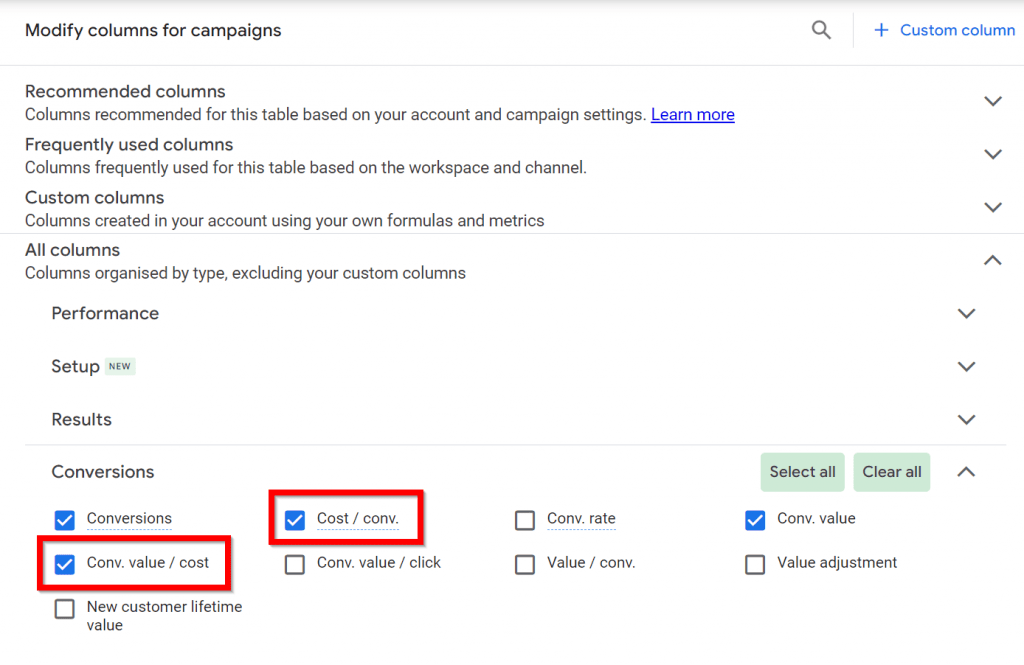
7.1.2. Report customization
1) Some of the default reports on Google Ads are missing important data. To see all the interesting data, we have to add columns.

For example, in the “Search terms” report it is interesting to add the “Keyword” column. And in almost all reports it is interesting to add metrics related to conversions.
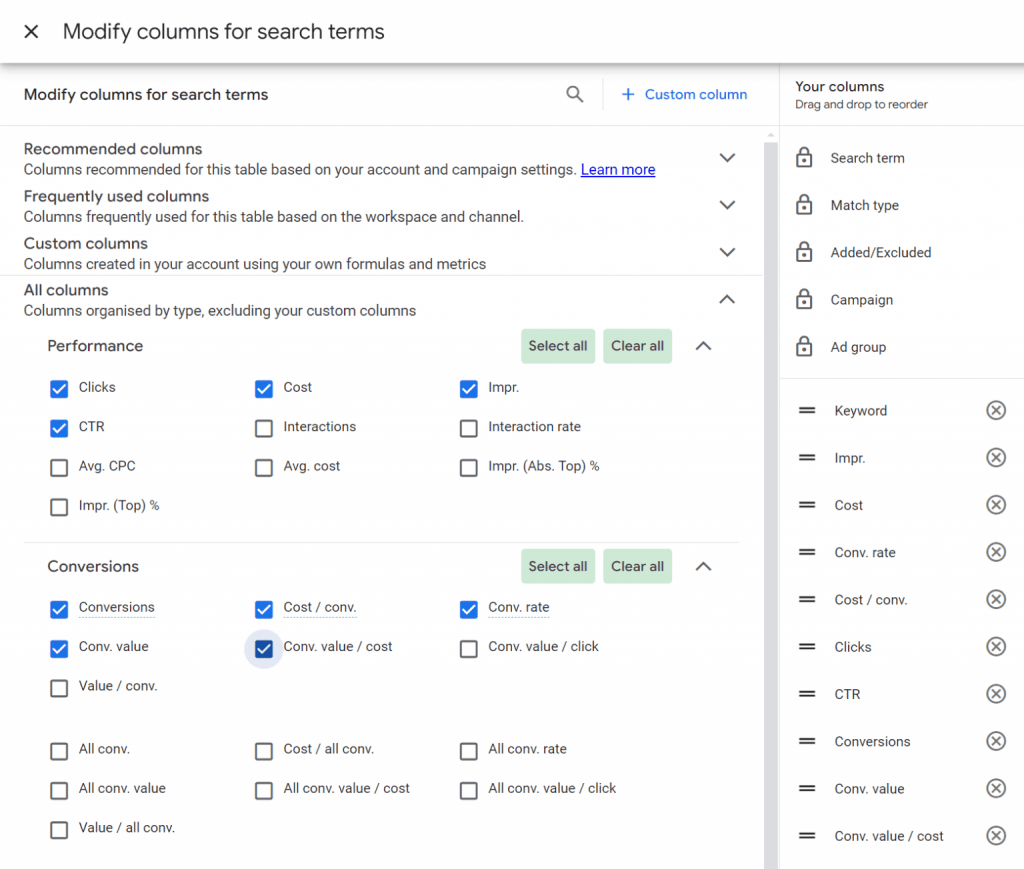
Also, it might be a good idea to reorder the columns and save the combinations that you frequently use to make the analyses faster.
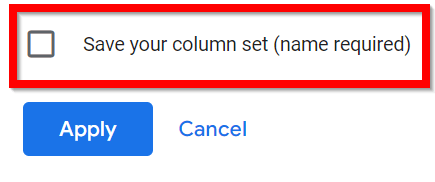
*️⃣ NOTE
It’s better to use a computer with a large screen, since Google Ads custom reports usually end up having many columns (large width). If they don’t all fit on your screen and you have to scroll horizontally to see all the data, it is slower and more complicated to do the analysis.
2) Another way to see additional data is segments. When applying segments, columns are not added, but existing data is divided according to a specific segment (device, ad format, month…).
It’s not necessary to use segments for most frequent analyses, but I recommend to use them from time to time (especially in the Campaigns report). Sometimes segments allow us to discover surprising insights and opportunities that we would not detect if we don’t see the segmented data.
Personally, the segment that I use the most is “Conversion action”, which tells us what type of conversions each campaign has brought.
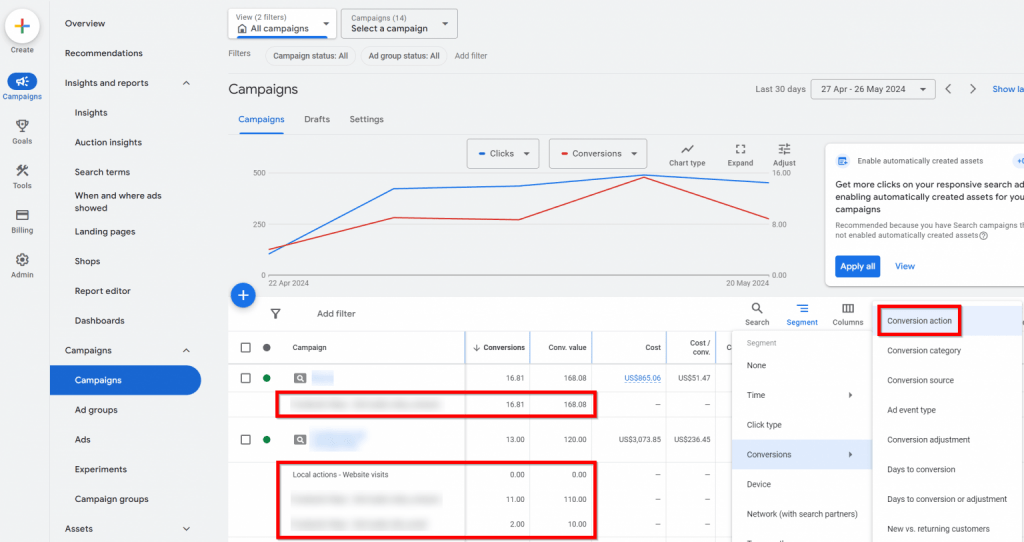
3) On the other hand, sometimes reports show too much data (hundreds of rows) and it takes a long time to find what we are looking for. In those cases, we can save a lot of time by applying filters.

For example, in the “Keywords” report we can apply a filter to see only the keywords that have a Quality Score of less than 6 and more than 10 clicks. This will allow us to see only those that have low quality (possible problems that we can solve) and a significant volume (ignoring the ones without enough potential).
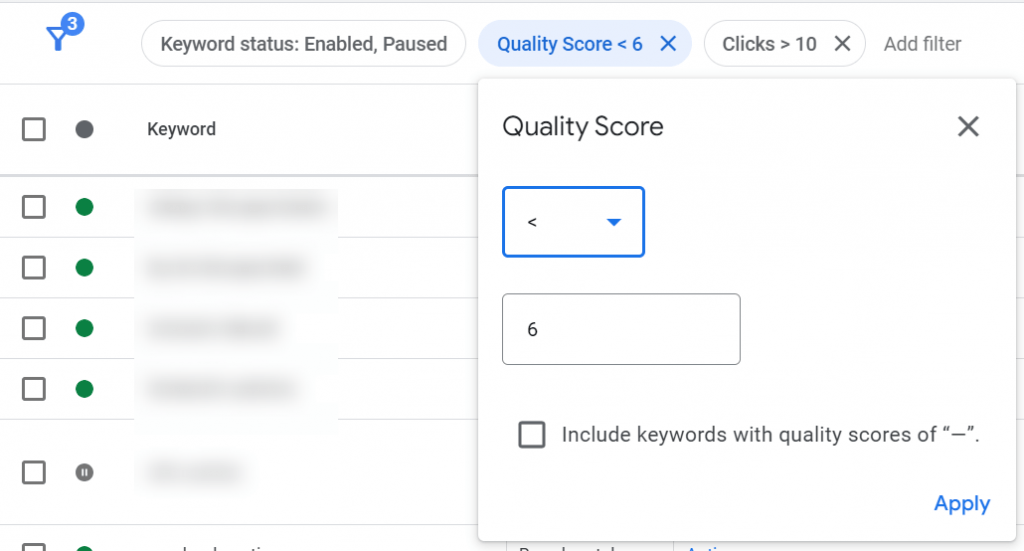
⚠️ Warning
The filters remain “saved”, so the next time you visit that report, you will see it again with the filters that you applied the last time. This can save us time, but it can also cause mistakes in our analysis. We may be seeing an “incomplete” report without realizing it, because we haven’t realized that there is an “old” filter still applied to that report.
7.1.3. Automation
Google has been adding automation features into Google Ads and many of them are activated by default.
Some of these automatic changes are useful (for example, pausing keywords with a very low Quality Score), but you have to be careful because others can harm your results.
There are different types of automation:
1) The “Auto-apply” section within the “Recommendations” report, where you can granularly select what type of automatic changes you want to allow.
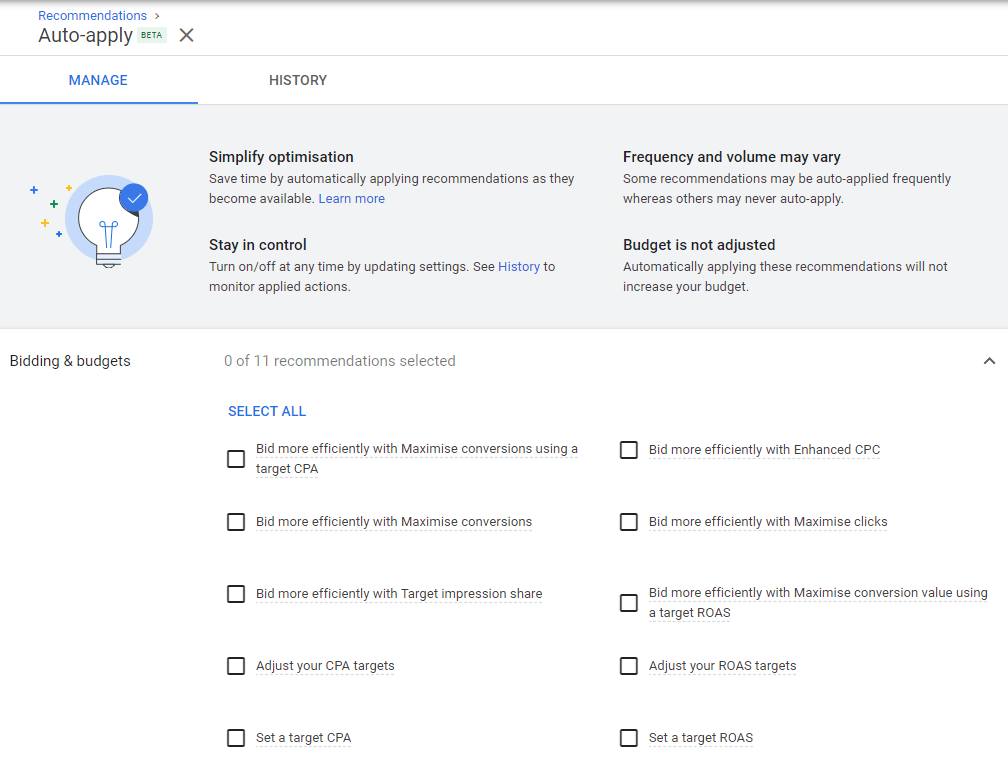
If you want to have more control, we recommend disabling all these options. Sometimes the automated system does things that don’t fit well with the account’s goals. But if you don’t know much about Google Ads or you don’t have time to review campaigns frequently, it may make sense to keep some automations active (especially the “Keywords & targeting” ones).
If you leave automatic changes active, you should check the “Change History” section at least once a month to review all the changes that the Google system has made and evaluate if you really want to keep them all. At least for the first few months, until the campaigns “stabilize.”
2) Specific automation for assets. We already explained this topic in the ads lesson, so we won’t repeat it here.
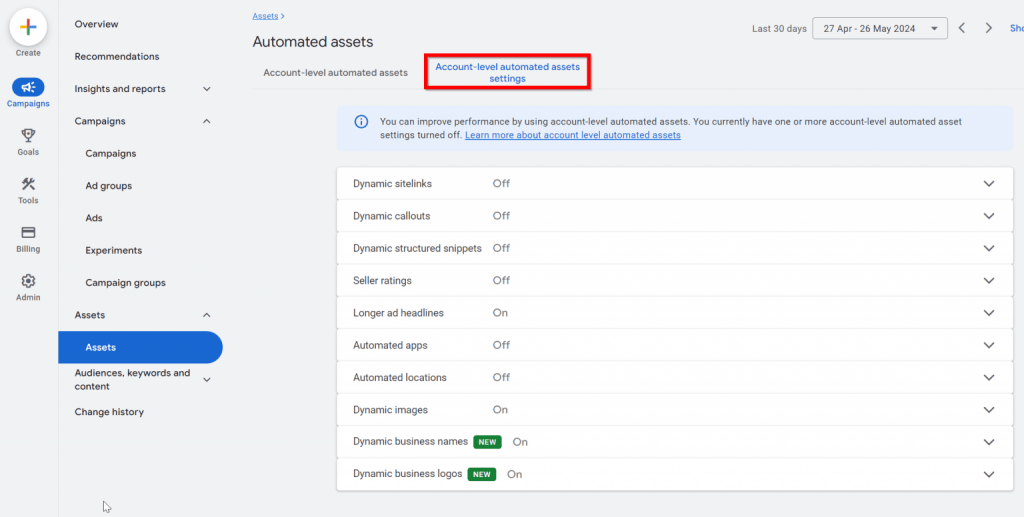
3) Rules: Rules allow automatic account changes or email notifications if certain conditions are met (for example, pausing keywords that have a CTR below 5% and more than 100 impressions in the last 90 days).
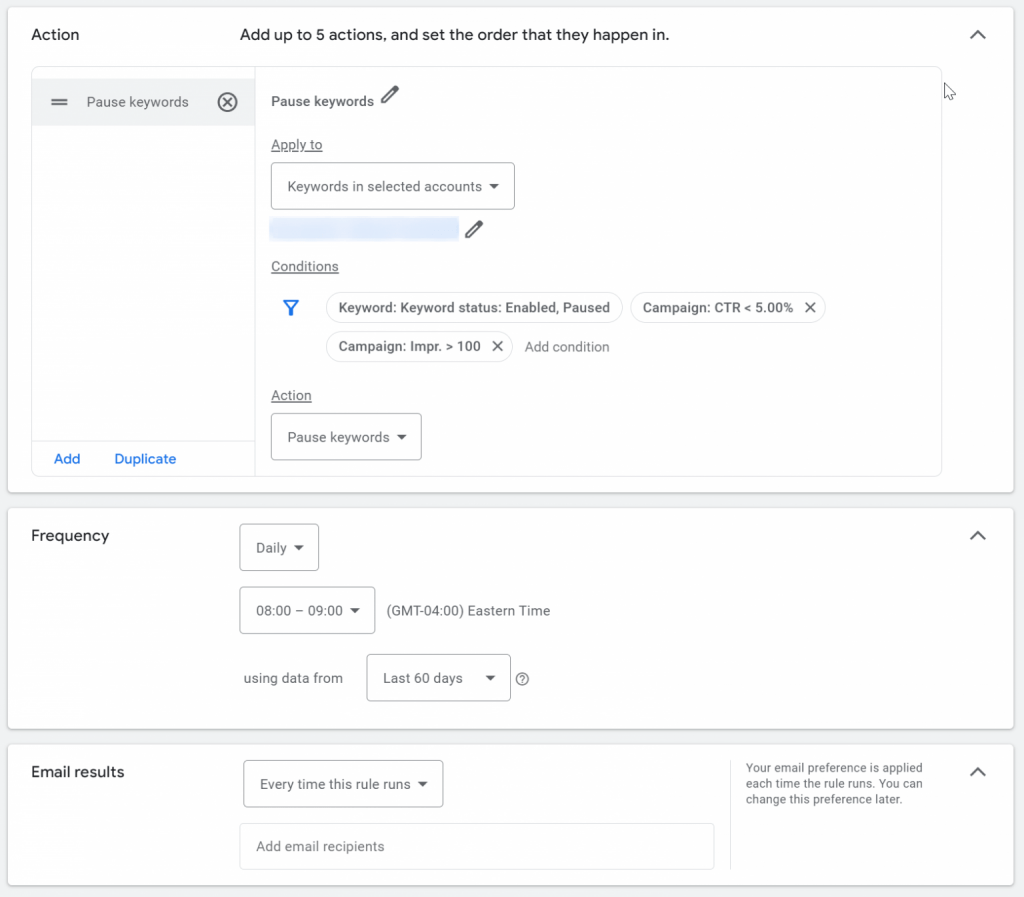
The available conditions for rules have some important limitations. For example, we cannot set a rule that will notify us if clicks have decreased by more than 50% in the last month, but only if they drop below a certain fixed amount (e.g. 500 clicks).
4) Scripts: This is the most advanced and powerful option to automate things in Google Ads. Code is used directly, which makes it much more complex and “risky” (a poorly chosen or configured script can have a very destructive effect on an account).
The vast majority of Ad Grants accounts don’t use scripts or really need them, so we won’t go into this topic in depth. But in case you are curious, we leave you some useful links:
- Script compilation website
- Script expert website (with guides, examples…)
- Forum for questions about scripts
5) Schedule sending of reports: You can ask Google to send you a certain report by email (including custom columns, filters, etc.), as often as you want and in the format you prefer (PDF, Excel, Google Sheet…).
It’s useful if you want to remember to review a specific report from time to time, share it with other people, send that data to an external tool, or simply make a “backup” in case you need that data at some point.
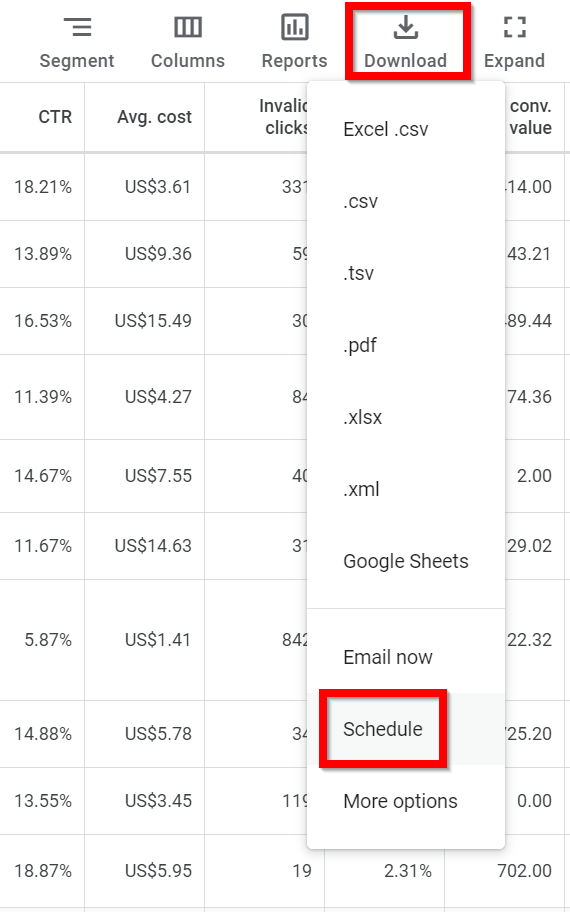
7.2. Maintenance and optimization plan
Google Ad Grants accounts require recurring review and optimization work. It’s not enough to set up campaigns and forget about them.
Below we indicate a review plan, indicating different tasks and their frequency with which they should be carried out.
But it’s just a generic plan, you should adapt it to the needs and resources of your organization, as well as to the results and main “problems” that you find in your account.
There are many other tasks that may be interesting to perform. If you can do more frequent reviews and check more data/reports, you will likely discover more opportunities to improve.
7.2.1. Weekly review
You should do frequent reviews, but not constantly make changes. It’s also not really necessary to check data daily.
In the first months, we recommend checking results at least once a week, because there are many new things to review and optimize. Over time, if the campaigns are already giving good results and you are not making major changes, a quick review every 2 weeks may be enough.
You are not required anymore to log into your account frequently. This requirement existed years ago, but it has been removed.
a) Check custom dashboards
Google Ads reports are good for checking in-depth details and making changes. But they are not ideal for quick and frequent reviews, because it takes a lot of time to open several different reports, adapt the columns and graphs that we want to see in each one, detect the most significant changes between hundreds of rows…
All this is easier and faster using dashboards created with Google Looker Studio. It’s a free tool that allows you to visualize quickly the most important data from Google Ads, Google Analytics and other platforms.
In addition, it’s easy to give access to the dashboards to any stakeholder (colleagues, consultants, agencies, volunteers, board, etc.). They don’t need to have access to Google Ads to check the dashboards, so it’s simpler and more secure.
Custom dashboards can be created from scratch or from an existing template (Google offers a directory of reports/templates that are free to use).
We have created 3 Looker Studio dashboards specifically for Ad Grants:
- Complete dashboard: Shows the evolution of the main metrics (so that anyone can evaluate the progress of the campaigns in a few seconds) and also more detailed tables (to detect important changes, improvement opportunities, etc.).
- Summary dashboard: It’s a simplified version of the complete dashboard, with less information. Designed for quick reviews or to send to people who want to see how the campaigns are doing but without “complex” details.
- Alerts dashboard: Helps detect possible configuration errors and improvement opportunities in ongoing campaigns.
To use these dashboards, make a copy of that dashboard and then select the Google Ads account you use for Ad Grants as the data source.
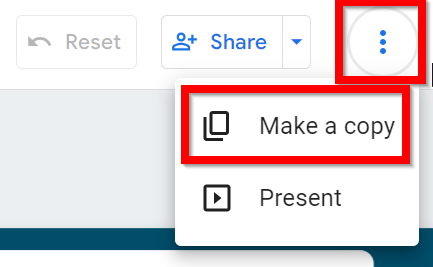
We use these dashboards with our clients and they make our lives much easier (clients can check the results anytime they want and we can detect important opportunities in less time).
b) Check notifications
Simply log into your account and look at the “Notifications” section (click on the bell icon at the top right).
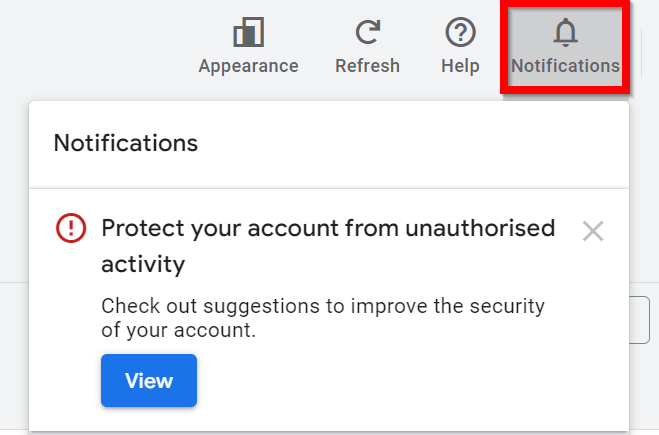
Not all notifications will be important, but it is a quick way to discover problems, opportunities and news that may affect your account (in terms of results, security and other issues).
You should also activate email notifications, so that you do not miss important news.
To do this, go to the “Admin” section and then “Notifications” tab:
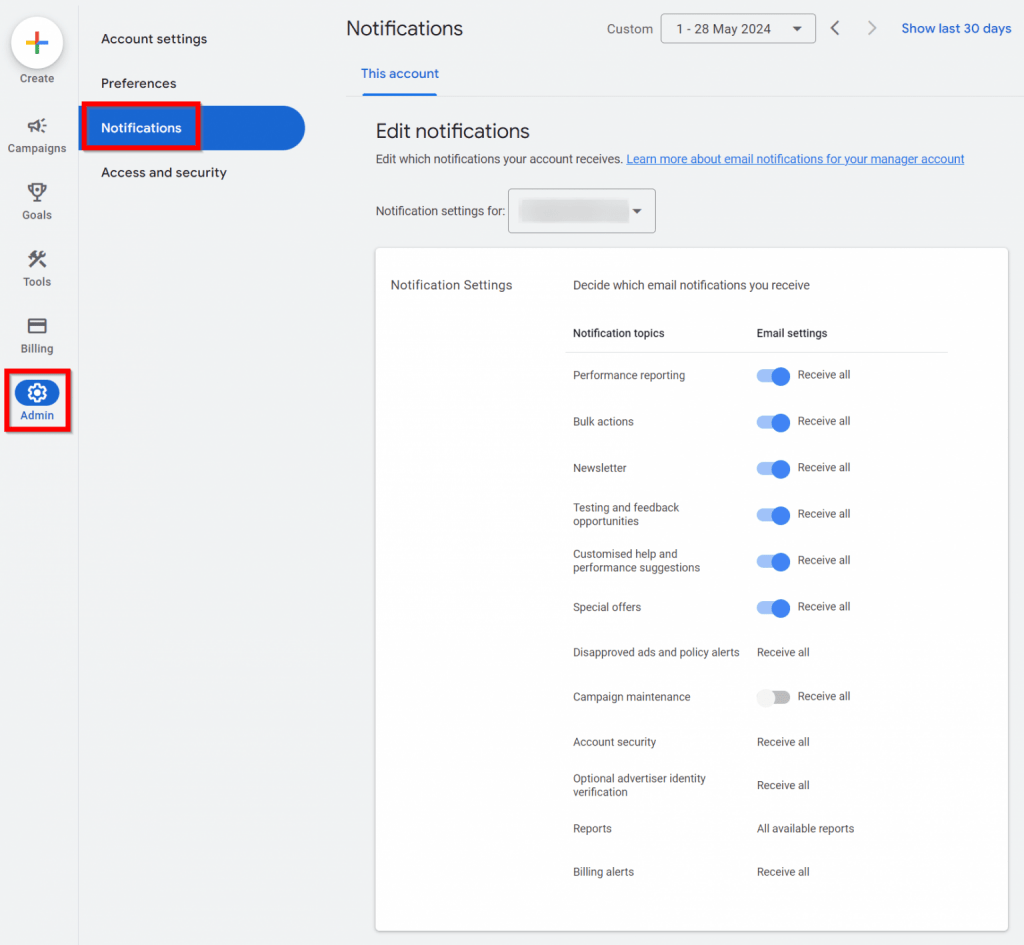
c) Check the Overview report
Google Ads has a main dashboard called “Overview” that shows the main metrics and significant changes that have occurred in the last few days, along with some automatic recommendations.
Some of this data is not very useful and the reports are quite limited, but it takes a couple of minutes to review and sometimes it reveals an important recommendation or issue that you wouldn’t have seen otherwise.

d) Check the Recommendations report
You should not follow all the recommendations on this report, because it often recommends things that will give bad results or that do not make sense for your goals. But it’s a simple and quick way to detect possible improvements thanks to Google’s AI.
Pay special attention to whether it shows a clear problem, such as an ad group without keywords or without active ads, with disapproved ads, etc.
You can find the “Recommendations” within the “Campaigns” section:
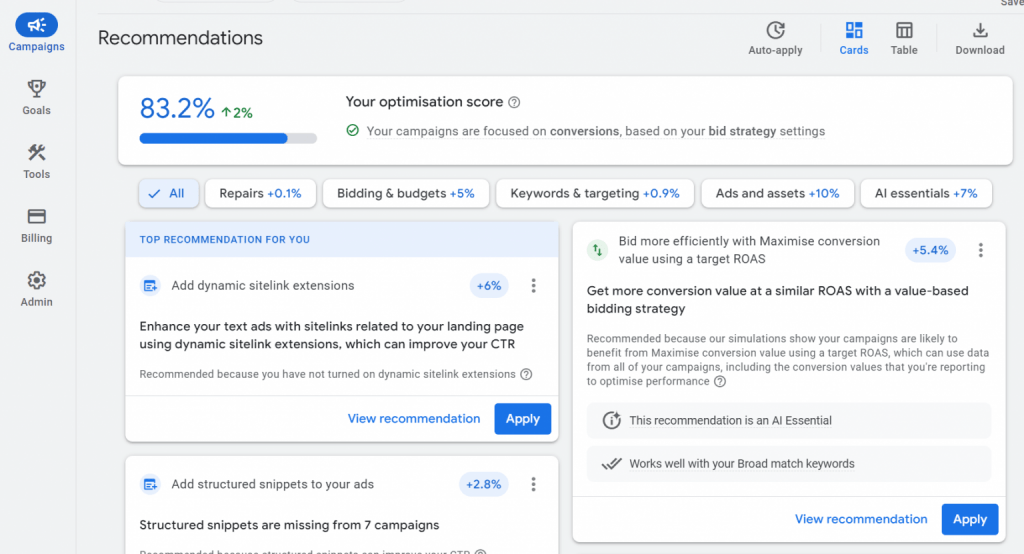
There are many different recommendations and many variables to take into account, but to simplify:
- If a campaign is giving good results and you don’t want any risk, you can ignore the recommendations. There is a good chance of worsening results or wasting budget if you accept the “wrong” recommendations. And some will make you lose some control over your campaigns (adding texts and assets automatically created by Google AI, switching to broader matches…).
- If a campaign is not giving results, review all the recommendations carefully (check in detail all the individual changes that would be made) and apply the ones that make sense. You don’t have much to lose and almost all changes can be “undone” if necessary (albeit manually).
Don’t pay attention to the “Optimization Score”, it’s an irrelevant metric (you can be at 100% but getting horrible results and at 50% with great results). In fact, you can get to 100% simply by rejecting all the recommendations (but you don’t gain anything from doing that either).
If you are sure that you are never going to apply a certain recommendation, you can dismiss it. This way it will not continue to appear and you will only see the new recommendations the next time you review this report (whici is more convenient and faster). You have to click on the 3 dots icon (top right of the recommendation box) and “Dismiss all”.
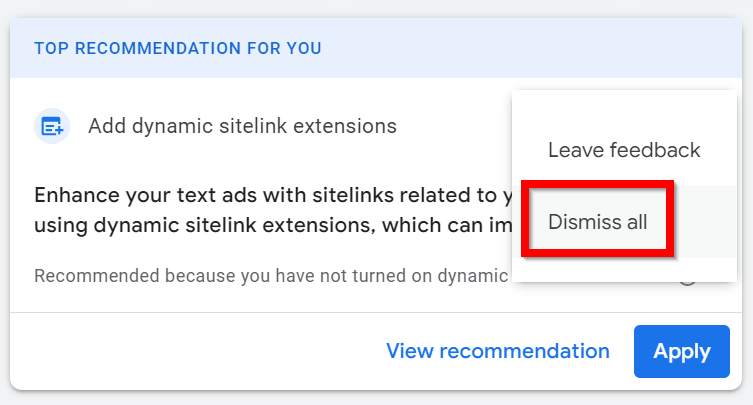
e) Add notes when you make important changes
To make future analyses easier, you can add notes explaining the main changes that you make in the campaigns.
To add a note, simply place the cursor over the date and click on the “Add note” link:
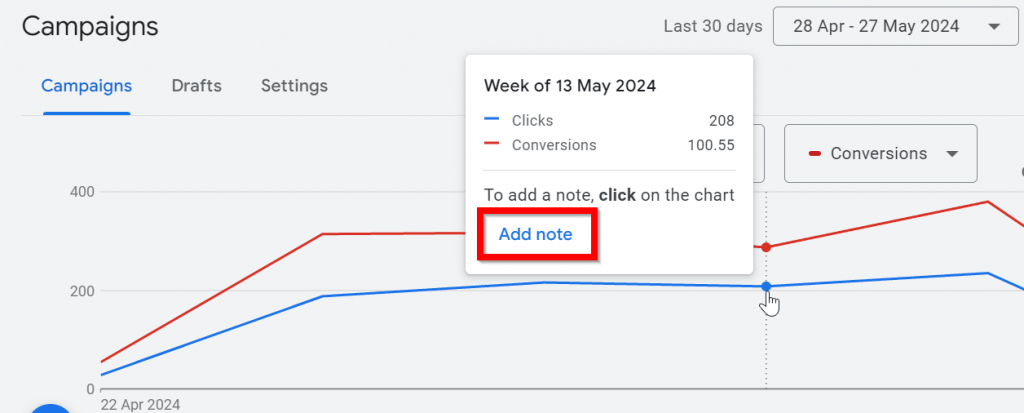
Using notes makes it easier to see in the graphs the effect of those big changes.
And other collaborators who log into the account can see these changes quickly, without having to waste time looking at the “Change history” report and trying to figure out which of the configuration changes you made caused those results.
Google Analytics also offers a similar notes feature. You may want to write down the most important changes in both platforms (Ads and Analytics), so that this information can reach more people (not just the ones who review your Google Ads account).
7.2.2. Monthly review
For these reviews, we recommend starting with the “Last 30 days” date filter and turning on comparison to the previous period.
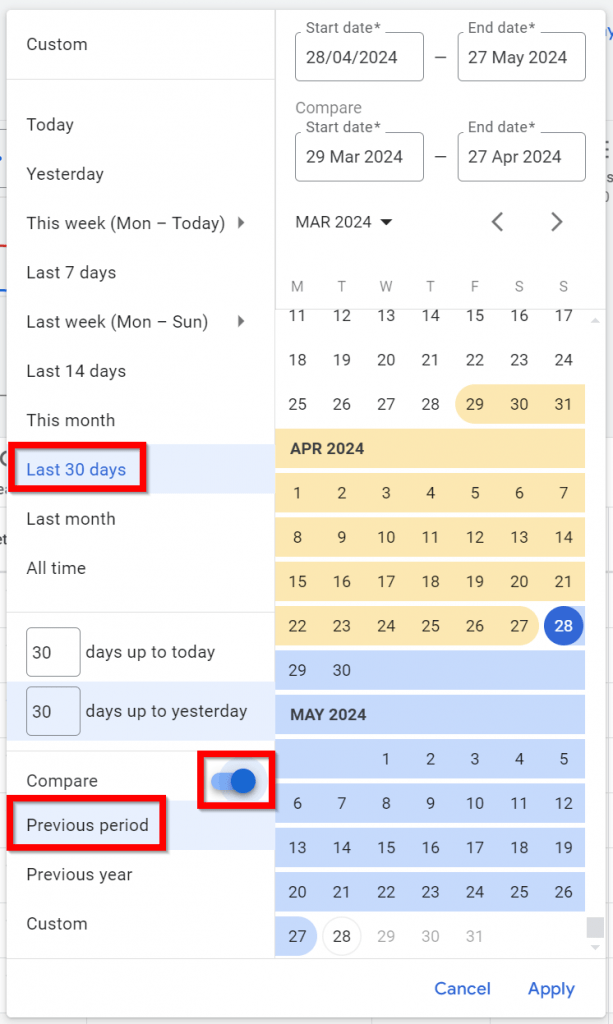
It’s important to make decisions with enough data. For example, if an ad or keyword has only 10 impressions you can’t really judge if it has big potential or not. You must give it more time (or extend the dates included in the report you are analyzing) to have more data and make more reliable decisions.
a) Check the “Search terms” report
There can be a big difference between the searches that you want to target and the searches in which your ads are actually appearing. Especially if you are using broad match keywords and haven’t added negative keywords.
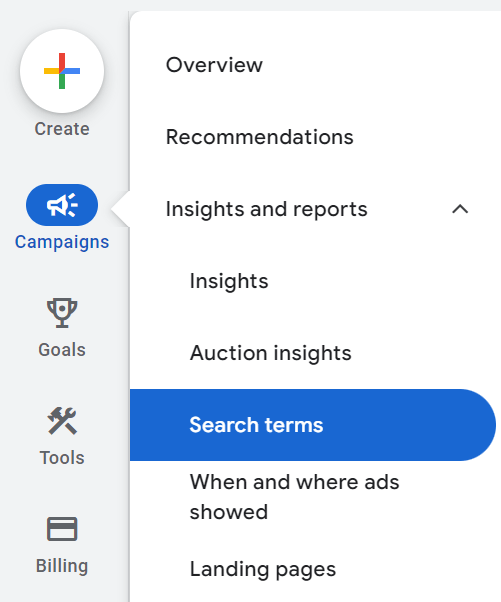
The Search Terms report mainly serves two purposes:
- Detect searches that are not relevant and remove them to avoid wasting budget or lowering our average CTR. It can be done by adding negative keywords or changing the match type of the keyword that activated it.
- Detect new searches that are very relevant and that we are not promoting enough. You can boost these searches by adding them to your keyword lists (with exact or phrase match), raising the bids or creating specific ad groups for them.
For example, we may have the keyword “online donation” activated (with broad match), to capture donations. We enter the Search Terms report and see that it is being activated for the following searches:
- “request donations online“. We’re not interested in this search (we want people who want to give donations, not request them), so we can add “request” as a negative keyword. We could also change our keyword “online donation” to exact match, but we would miss out on many searches for variants that may be interesting.
- “donate online to environmental nonprofit“. If we are not an environmental organization, so we are not interested. We should add “environment” and perhaps other similar synonyms/variants as negative keywords. And on the other hand, it gives us some ideas for keywords that we may want to add, such as “donate nonprofit” (removing the “online” part to reach more searches/audience) or “donate animal nonprofit” (if we are a nonprofit focused on animal welfare).
To check this, go to the “Search Terms” report (within the “Insights and reports” section) and sort it by impressions. You will see first the exact searches that are showing your ads more frequently. Then look especially at CTR and Conversion Rate columns to evaluate the performance of each term (if the two % are very low, something is probably wrong).
Also, you should add the “Keyword” column to this report, to see which keyword has activated each search term (essential to decide what to do with each keyword).
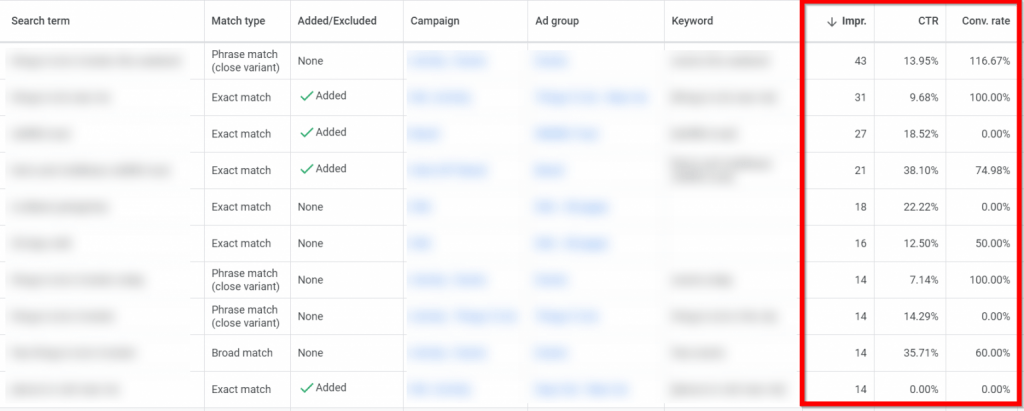
For this report, we recommend filtering a long period (the last 90 days or more), because otherwise there might not be enough data for most terms and the decisions won’t be very reliable.
If you see clearly irrelevant search terms, you should take one of these actions:
- Pause the keyword that triggers those terms. It is the most “radical” option, recommended only if you see that all the terms it activates are irrelevant or give bad results.
- Change the keyword match (to exact or phrase). This option also limits visibility quite a bit (especially if you switch to exact match). If you are only interested in the keyword as is, it’s a good option and allows you to maintain a lot of control, but it’s not very common that none of the variants of a keyword are relevant (so exact match will limit your visibility in variants that may be relevant).
- Add negative keywords (only for that group/campaign or creating a list of negative keywords if you are going to reuse them in other campaigns). It’s the most recommended option in general, as long as you have time to check this report frequently (because you will maximize the visibility of your ads, you will continue to discover new interesting terms and you will be able to limit those that are not relevant with more negative keywords).
⚠️ Warning
When we want to turn off an element (keywords, campaigns or whatever), it is better to pause than delete. Deleted elements cannot be reactivated and it has no clear advantage over pausing (they stop appearing in the reports by default, which is sometimes more convenient but other times makes us overlook interesting data from the past).
It’s also important to check this report for DSA campaigns. In this case, apart from adding negative keywords, we can also exclude URLs (from specific pages that are receiving “bad traffic” or even entire sections of your website that you don’t want to promote anymore).
For DSA campaigns it is interesting to activate the drop-down menu that allows you to see the landing pages along with the search terms. This way we can see if there are certain landing pages that many people reach from searches that are not relevant to our goals (it may be a good idea to exclude those URLs from the DSA campaign).
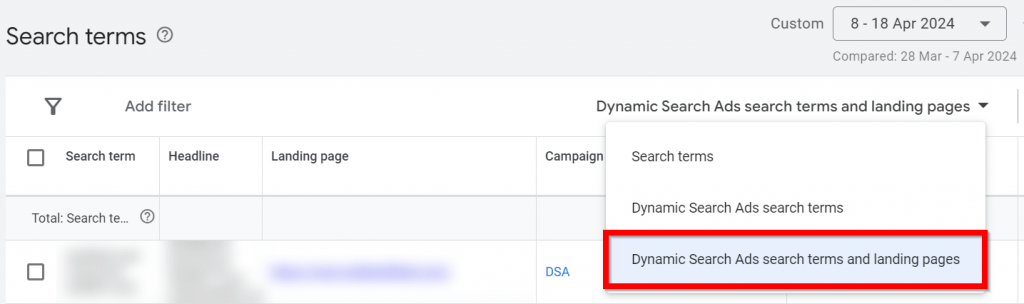
b) Check keywords with low CTR and/or low conversion rate
It’s similar to the previous point, but here we’re looking at the “Keywords” report instead of “Search terms” (as we learned above, there can be a lot of difference between those two things).
In this report, it’s interesting to also include the Quality Score column, as well as the 3 main columns related to the Quality Score (“Exp. CTR”, “Ad relevance” and “Landing page exp.”). If you see keywords with a lot of potential but a low Quality Score (less than 6 or 7), you should check if it’s caused by the keyword, the ad, the landing page or everything at the same time. And then try to solve that problem (change the keyword match, improve the ad texts, improve the content or speed of the landing page…).
For example, in the following screenshot we see how “Landing page experience” seems to be the main problem (it’s “Below average”) and we should probably try to optimize that landing page to make it more attractive and increase the Quality Score:

In general, we recommend sorting by number of impressions (we don’t want to waste a lot of time optimizing keywords that will barely have an impact) and perhaps also apply a filter to see the most “problematic” words quickly (only keywords with 0% conversion, or with Quality Score lower than 6…)-
Some general recommendations:
a) If the keyword has low CTR and zero conversions, in general it is best to pause it. But if that keyword has a lot of potential or importance to your organization, then it’s a good idea to create a new ad group just for that keyword. This way we can create new ads specific to that keyword and perhaps also a new specific landing page, which should help to improve results a lot.
b) If the keyword is getting conversions but has a low CTR (<5%), check the ads that are being activated by that keyword. If that keyword is in a “broad” ad group (many keywords included in that same ad group), divide them into several different ad groups (divide them into more specific topics, to create more specific ads). You could also test 2 or 3 new ads for each group (maybe also specific extensions).
c) If the keyword is getting high CTR but does not bring conversions, check the landing page linked to that keyword. If hundreds of users are landing on that page but then not converting, something is wrong with that page. It can be many things: What the page says does not fit well with what the ad “promises”, it does not have a good design, it takes a long time to load, it does not adapt well to mobile screens, it doesn’t generate trust, the texts are not persuasive…
c) Boost keywords with high conversion rate
It’s about detecting keywords that are converting well and adding similar keywords that could also give good results. The idea is to exploit the “gold mines” that you have found as much as possible.
You can see the keywords with the most conversions in the same “Keywords” report discussed in the previous section, but this time sorting by the “Conv. rate” column.
You can also filter the keywords with more than 20 clicks or 200 impressions in the last 60 days for example (this way we remove the keywords that don’t have enough volume to bring many conversions).
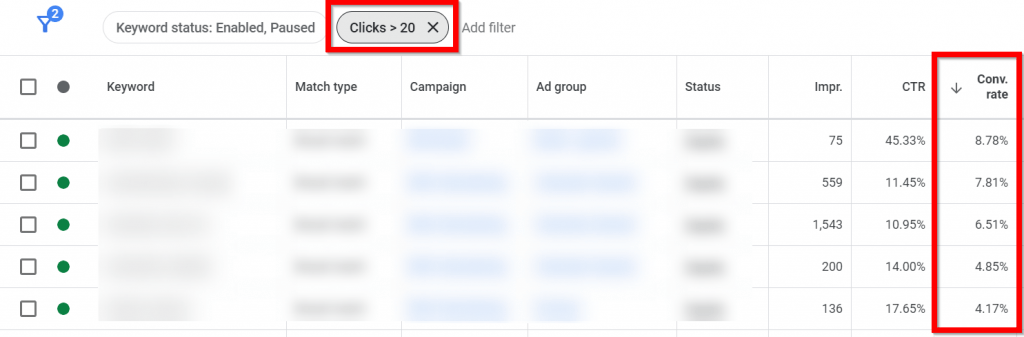
The idea is to multiply the impact of keywords that are converting great (if you have any). This can be done in several ways:
- Look for synonyms and add them to your keyword lists as well.
- Create a new ad group for each of these keywords that convert well, with specific ads for each keyword. This should further increase the Quality Score, clicks and conversions for those keywords.
- Test the same type of texts/hooks that you use in the ads for those keywords on other ad groups (reuse what works).
- Make sure that the campaigns in which those keywords are included are never short of budget. If necessary, create new campaigns specifically for them (so they aren’t sharing budget with “mediocre” words).
d) Check landing pages with many clicks and few conversions
If a page receives many clicks (visitors) but does not bring conversions (visitors do not complete the desired actions), it’s obviously a bad sign.
There may be one or more problems, such as:
- The content of the page does not fit with what is said in the ad.
- The action/conversion we want to achieve on that page does not fit what the user was looking for.
- The page takes a long time to load, does not display well on mobile devices, or has some other technical problem.
- The page doesn’t highlight the buttons or forms that lead to the conversion enough.
- The relevant conversion goal is not properly configured (in Google Ads or Google Analytics).
To see which landing pages are not performing well, you can go to the “Landing Pages” report, then add the “Conversion Rate” column. And order by number of clicks (from highest to lowest) to focus on those that have many clicks but a low conversion rate.
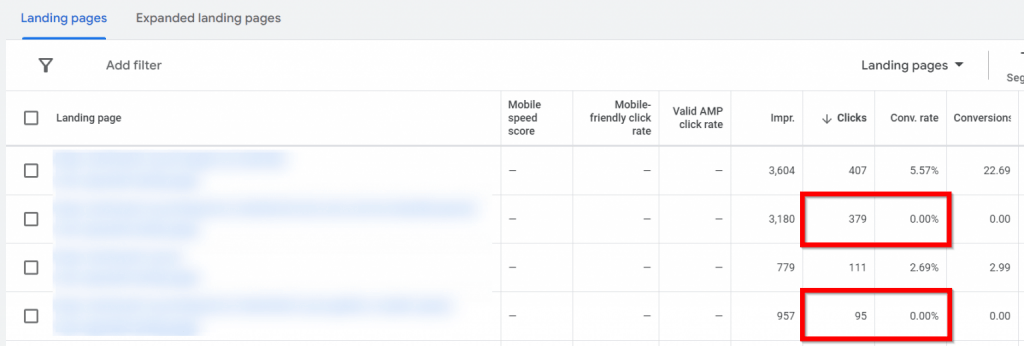
e) Check the “Policy Manager” report
Google sends you an email notification when it disapproves of any of your ads or extensions (unless you have disabled that option). But just in case you have missed a recent email or you have ads that have been disapproved for a long time, it’s a good idea to check this report from time to time.
You can find it in the “Tools” menu > “Troubleshooting” section > “Policy Manager”:

You will be able to see all disapproved ads and other issues related to Google Ads policies (as well as your appeal history in the second tab):
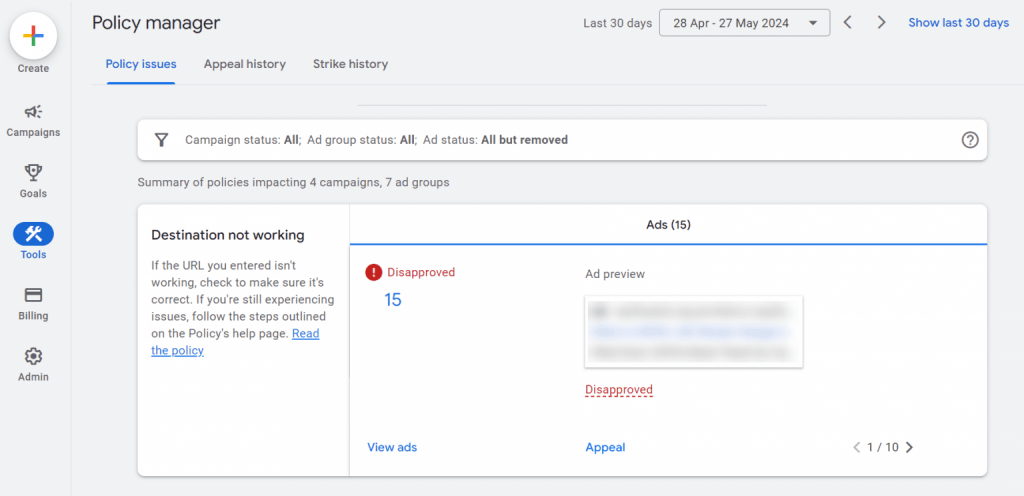
It’s important to keep in mind that ads from campaigns that are not active will also be displayed here. It’s not worth spending time trying to get those ads approved, unless you plan to reactivate those campaigns later.
7.2.3. Biannual review
In general, in all of these reviews, choose a long time period (last 90 days or more) to see more data in the reports and make more reliable decisions.
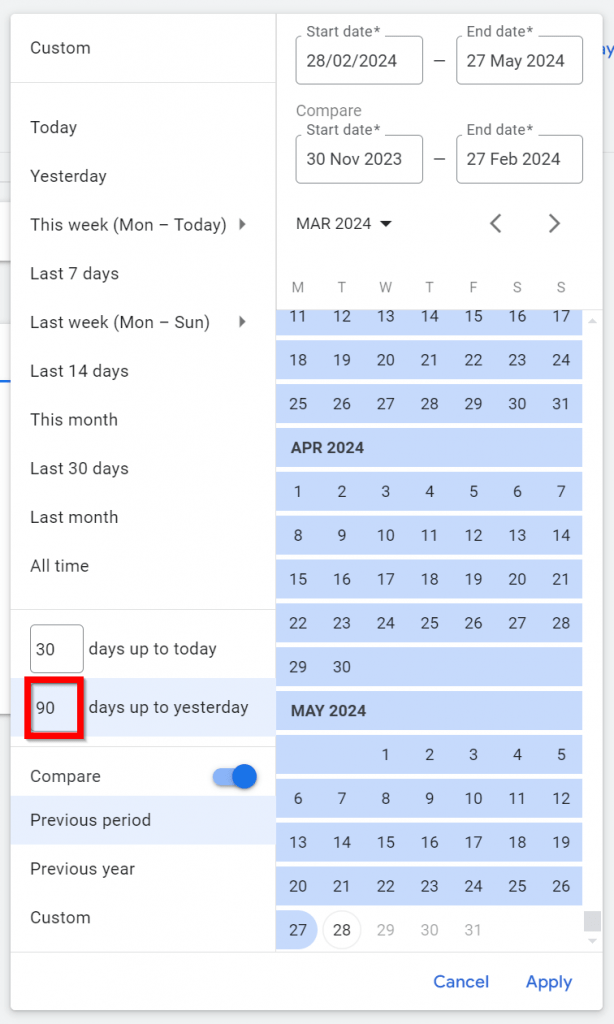
If you have made big changes to your campaigns recently, also check the time period since you made the changes, because there may be very different patterns.
On the other hand, sometimes it is interesting to look at data from past years or even the entire account history. For example, to see what campaigns were active a long time ago (perhaps when other people managed that account) and if there is something that might be interesting to recover now (some keywords, effective ads…).
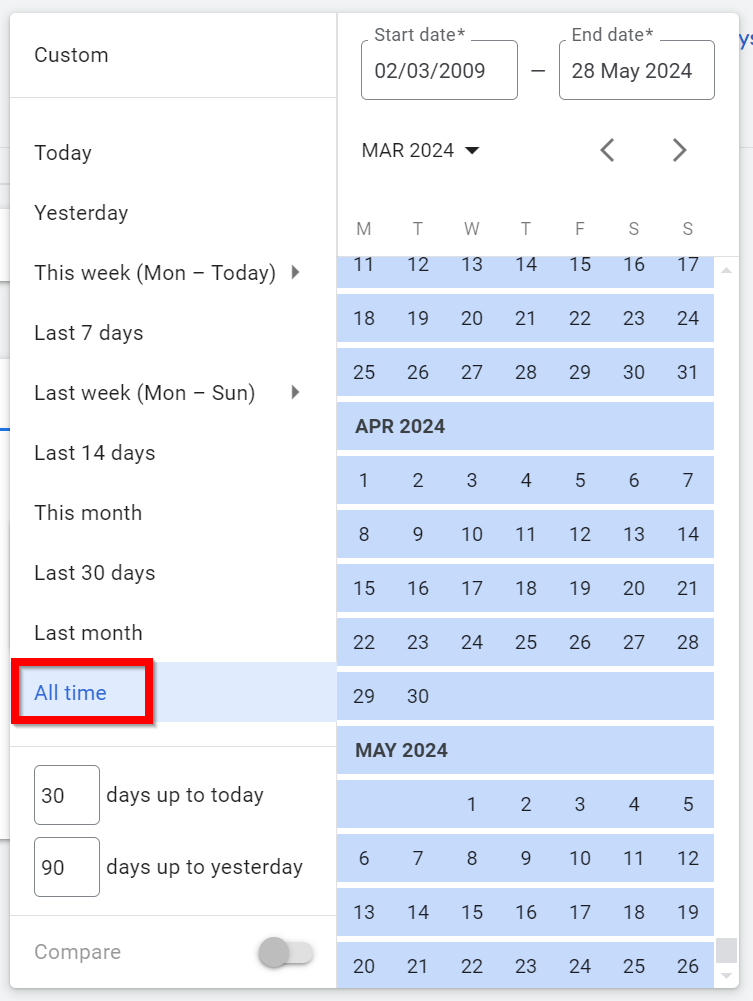
a) Check campaign and ad group settings
- Review the campaign structure (perhaps divide the ad groups into more specific topics, launch specific campaigns for certain countries or topics…).
- Verify that all locations and languages are correctly configured.
- Verify that conversion goals are configured correctly (no errors, no conversions that are no longer relevant to the organization, sufficient monthly volume of conversions, realistic conversion values…).
b) Check the competition
- Check the “Auction Insights” report (see which competitors are getting better positions and/or more impressions than you)
- Check competitor ads (by searching directly on Google and/or using the Google Ads “Ad Preview” tool). Evaluate whether your ads are more or less attractive than those of other advertisers and whether it would be advisable to test new concepts.
- Check that your ads are displayed correctly (sometimes they are not displayed on Google as we expect due to poor configuration of the ads, extensions, DKI…)
c) Test new ads and assets
- To have the best possible results, you should test new versions of the ads. If you already have several active ads within an ad group, you can pause the one that is giving the worst results (CTR and conversion % mainly) and create a new ad with a very different approach to see how it works. If you want to carry out a very detailed analysis, you can check the results of each title or description (by clicking on the “View resource details” link below the ad in question). And also the “Combinations” tab to see the ads (combinations of titles, descriptions and other resources) that are currently being shown the most.
- The same applies to assets, especially sitelinks. Check the results of all active assets and consider pausing or replacing those that are giving the worst results. Make sure you always have at least 4 active sitelinks per campaign (having fewer is counterproductive).
- It’s interesting write down in a document the results of all these tests, to apply what we have learned in future ad tests and also on other places. You can reuse the phrases that have worked best on your website, emails, social media messages, other types of ads, etc.
d) Check landing pages
- Check that they all load correctly (there are no 404 errors, the forms work OK…).
- Check their loading speed (using Google Pagespeed, GTmetrix…).
- Check that every landing page has at least one call to action.
- Optimize content and design (perhaps starting with the pages that attract more visits).
- Consider creating new landing pages.
e) Review trends and think about possible expansions
- Review how all the key metrics (conversions, clicks, cost, Quality Score, CTR…) have changed in recent months.
- Check the Insights section within the Google Ads dashboard. It shows trends in your campaigns that might go unnoticed if it weren’t for this report. For example, certain keywords or locations have brought in much more traffic than usual. It’s designed to be checked frequently, but the truth is that most of its data is not very “actionable”, so it’s not very productive to check it very often.
- Check if there are any big trend changes in Google Analytics and Google Trends.
- Perform a general analysis of your Google Analytics data. Try to apply what works best in other areas to Google Ads (for example, reuse pages that are giving excellent results for organic traffic).
- Plan new campaigns to launch in the following months (to promote new programs or services, new events, etc.).
- Think about new locations that could be interesting for your ad campaigns (or on the contrary, remove some). You can review the results by location in the “Matched locations” report (inside “When and where ads showed”) and also in Google Analytics.
- Search for new keyword ideas with the Google Ads Keyword Planner and perhaps other external tools (for example, Google Search Console, Semrush, ChatGPT…).
- Consider using a paid account for important searches with a lot of competition or other types of campaigns (not just Search Ads). If you open a normal Google Ads account (paid) you have many other options to advertise that are not included in Google Ad Grants (Display, Youtube, Gmail, remarketing…) and your ads will always be shown above the ads from Ad Grants accounts. But in the paid account the configuration must be quite different from the Ad Grants account (limited budgets, not so much use of broad match, etc.), because otherwise you risk wasting a lot of money and achieving poor ROI/ROAS.
f) Check other details
- Check which users have access to your Google Ads account. There might be people who no longer need access (former employees, former consultants, etc.). You should remove these accesses for security and data privacy. On the other hand, it’s a good idea to always have at least 2 or 3 different people from your organization with admin access (among other things, to avoid problems if one of them loses their access or leaves the organization without sharing their password).
- Check your Google Analytics settings. Google Ads accounts normally import certain things from Google Analytics (goals, audiences…). If the settings in Analytics are not correct (for example, because some goals are not being registered at all or are giving incorrect numbers) that will affect your analysis and results in Google Ads.
- Learn more about Google Ads: There are hundreds of features and possible tactics. Here we’ve covered the ones that are most useful overall for Ad Grants, but if you want to optimize every detail or launch “normal” paid campaigns, there are more things to consider. For example, here we have not explained bid portfolios, tags and a long list of features offered by Google Ads. If you have time, we recommend checking the official Google Ads resources, its official documentation and its YouTube channel.
📋 Summary
- Apply some “tricks” to your analyses of Google Ads campaigns: Key metrics, report customization and automation.
- Create a review calendar (above we’ve included a generic calendar, but we recommend adapting it to your needs and resources, as well as to the results and main “problems” of your account)