Many things can happen in an Ad Grants account, but the 3 most important and frequent problems are:
- We have a lot of budget / We don’t get many clicks
- We get quite a few clicks, but no conversions
- Our account has been deactivated
- Other problems
We go on to explain possible solutions for each of these problems:
A) We have a lot of budget left / We don’t get many clicks
As we have mentioned before, your priority should not be to spend the entire budget ($10,000/month or $329/day). Not spending all the budget it’s not always a problem, it depends on the goals and audiences of each organization.
Some organizations target very small audiences (e.g. local organizations or organizations that focus on very specific/minority topics). If you are already reaching your entire target audience, there is no point in “forcing” your campaigns to spend a lot and reach people who are not your target.
But if you are spending very little and getting few clicks, it may be a sign that your campaigns are not configured correctly or you are wasting opportunities.
You can check how much you’re spending in any report that has a “Cost” column (by looking at the total at the bottom of that column) and also in the “Overview” report.
But it’s more interesting to see how much you are spending per day, because the maximum is really $329/day (not $10,000/month) and it lets you see the evolution in the last days/weeks. You can check this in any campaign report (if you add “Cost” in the top graph). Or in the “Overview” report if you click on the “Cost” box (a new green line is added to the graph):
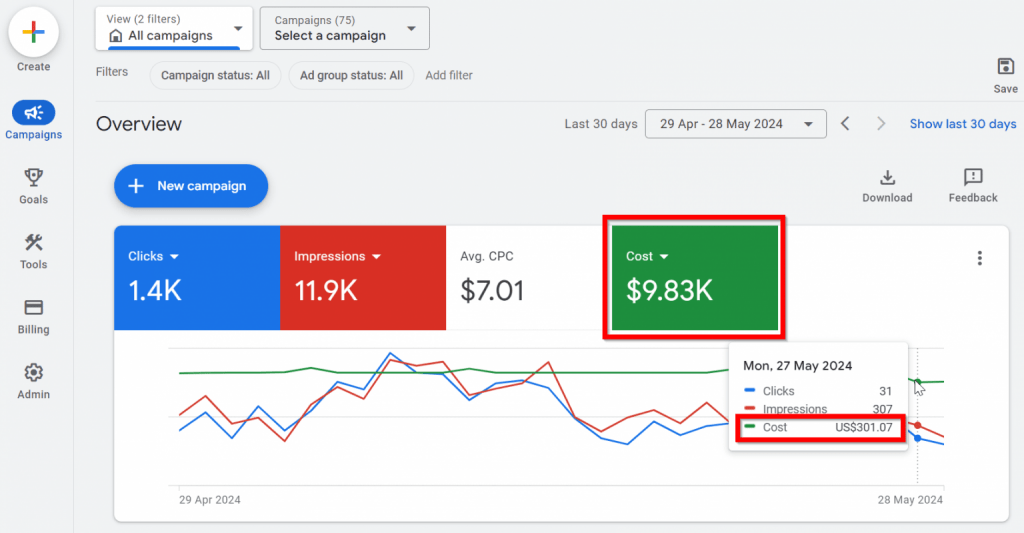
There are several possible solutions to this problem:
1) Check that all campaigns have a budget of $329/day
If you are not close to spending your entire Google Grants budget ($10,000/month or $329/day), you don’t have to worry about distributing it between the different campaigns, you just have to worry that no campaign runs out of budget.
Simply put $329 a day as the budget for each campaign and you will ensure that you are not losing clicks just because a campaign runs out of budget one day. You can put more than $329 if you want, but it won’t change anything (Google automatically limits you to this amount even if you put more).
You can configure and change the budget of all your campaigns in the main “Campaigns” report, hovering over the current budget and clicking on the pencil icon:
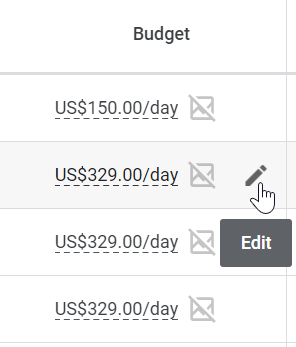
Or you can change the budget of many campaigns at once (by selecting those campaigns in the boxes on the left, then clicking “Edit” and “Change budgets”):
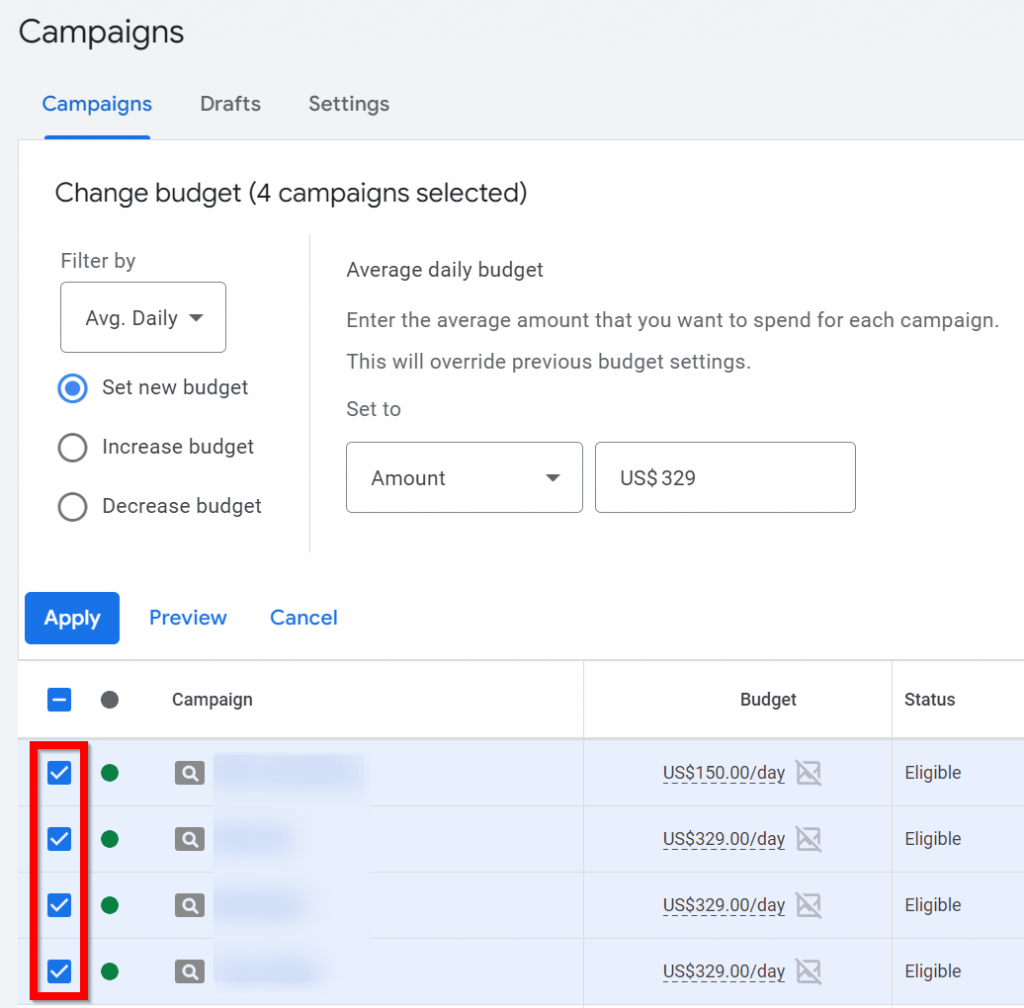
This feature will help you make other bulk changes quickly (they can be campaigns, keywords, ads, etc.)
2) Add new keywords (and ad groups if necessary)
Adding keywords (especially if they have a high search volume) will almost always increase impressions, clicks and spending. If you add many keywords and those metrics don’t increase at all, there’s probably something wrong with those campaigns.
To have new keyword ideas, you should put yourself in the shoes of the people you want to reach (your target audience) and think broadly about what they may be searching on Google. Not only when they are looking to directly connect with organizations like yours, but also other related terms that can lead them to your website.
We have already explained many tactics and tools in the “Keywords” lesson. If you want more info, please check that lesson.
3) Add locations or languages
Consider whether there are areas or languages that may be relevant to your organization’s mission, but are not currently included in your campaigns.
You can easily view the countries and languages of all your campaigns in the “Settings” tab within the “Campaigns” report:
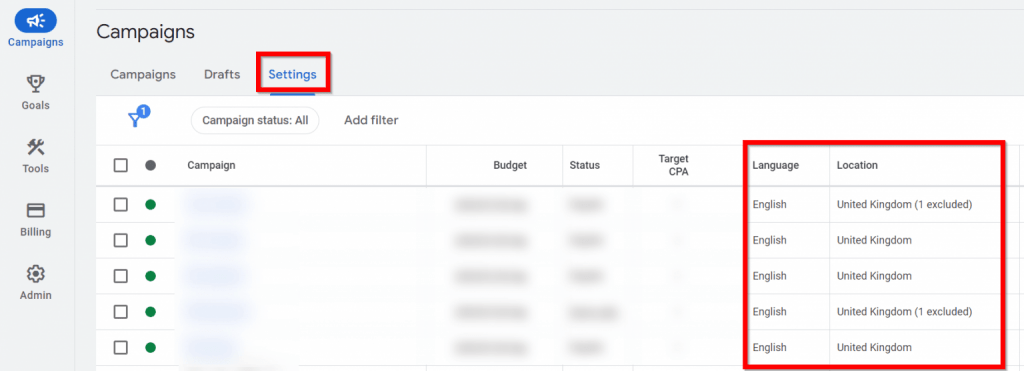
To add new locations or languages, you can select multiple campaigns in this same report and change all of them at once. Or you can enter the settings of each campaign individually and make the appropriate changes there.
4) Try the “Target CPA” bidding strategy with a very high target
Sometimes we find campaigns with other bidding strategies that are configured OK but are not getting results. It seems like a problem in Google’s algorithm.
In most cases (if there are no other configuration issues) they start getting results as soon as you switch to “Target CPA” with a high CPA target. We recommend starting with an extremely high target ($5000 CPA for example). You can lower it later, but we want to make sure that the bidding strategy is not what is “holding back” the campaign.
You can quickly view and change the bidding strategy for all your campaigns in the “Settings” tab.
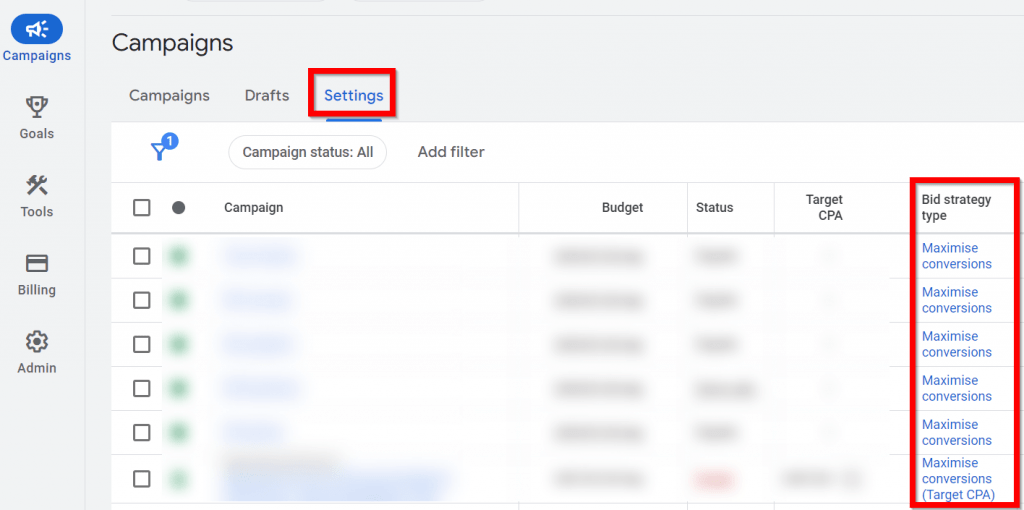
Additionally, you need to have a correct conversions setup (recording in Google Ads all the valuable actions that can happen on your website, probably after having imported them from Google Analytics). Otherwise, “Target CPA” or any of the conversion-based bidding strategies (which are the ones you should use with Ad Grants) will not work correctly.
5) Apply broad match and maybe remove negative keywords
As we have already explained before, you can choose different match types for your keywords.
Broad match makes your ads appear in more searches and therefore increases the chances of receiving clicks.
The same thing happens when you remove negative keywords: Your ads will be shown in more searches (searches that included those negative words).
It’s a quick way to increase clicks, but you have to be careful, because at the same time it can reduce the CTR of your ads, which in turn reduces the Quality Score. This can make you pay more for each click and could even put at risk your Ad Grants account (if the overall CTR for your account drops below 5%).
Therefore, it’s a tactic that we recommend using with caution, maybe as an “emergency” option if you haven’t been able to achieve good results with the other solutions.
6) Check the status of ads, keywords and audiences
Sometimes the main problem is a configuration error that is easy to correct, such as:
- All ads have been disapproved for violating Google Ads policies (you can change those ads to make them compliant or appeal directly if you think it’s a mistake).
- You have not added keywords to that group/campaign.
- Everything is paused (at the campaign, ad group, ads or keyword level)
- You have configured the campaign to show only to a certain audience (that usually limits visibility a lot, sometimes even reduces it to zero)
If you select the “problematic” campaign in the campaign selector above and go to the “Recommendations” report, Google may tell you if there are any of these errors (in addition to giving you other recommendations for improvement, some will probably make sense and others not).
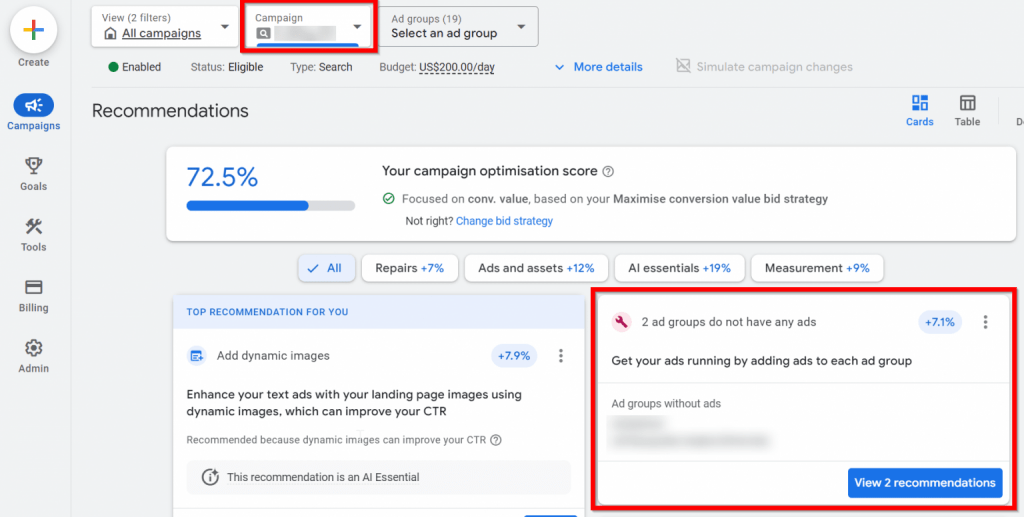
Other solutions
There are more possible actions to get more clicks and improve results, but they require more knowledge and/or work. And in general they have less impact than the tactics discussed above. For example:
- Test ads with dynamic insertion (DKI)
- Campaign experiments
- In-depth Quality Score optimization
B) We get quite a few clicks, but no conversions
Google Grants campaigns are created to achieve certain goals for your organization (which will be counted as conversions). If your campaigns are receiving a lot of clicks but hardly any conversions, you are wasting time and money ($10,000 every month no less). It is of little use to have many visitors who do not convert.
To check your volume of conversions you can go to the Campaigns report, select the last 30 days for example and look at the “Conversions” column (if it does not appear by default, click on “Columns” and add the “Conversions” column to the report).
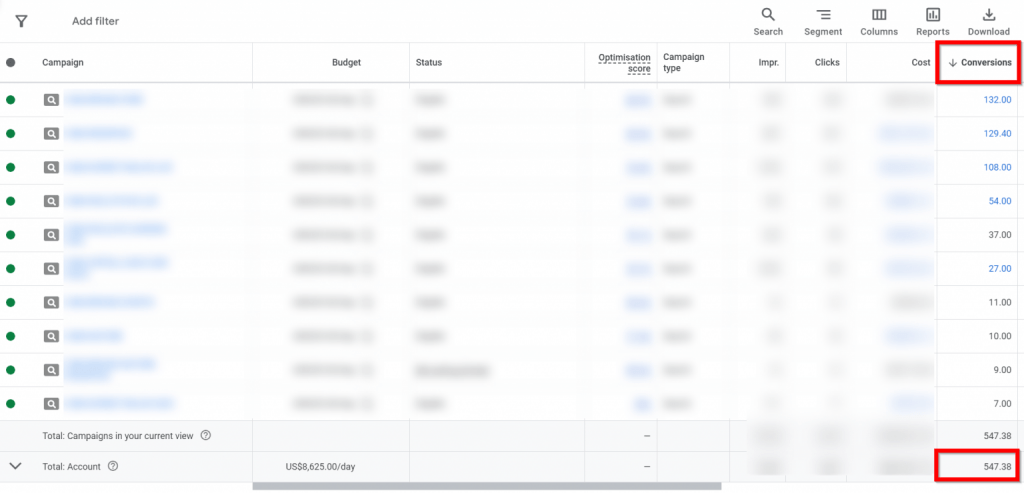
1) Check if the conversions are correctly configured
First of all, you should check if you have all the conversion goals already configured in Google Ads (using the Google Ads tag/system or imported from Google Analytics).
You can check this in the “Goals” section:
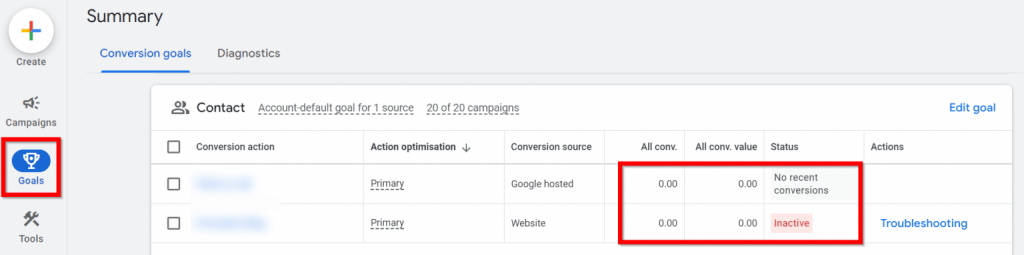
If you don’t see any conversion there, you should configure some as soon as possible.
If any conversion shows an error in the “Status” column, check its configuration carefully (“No recent conversions” might indicate a configuration error or it might be just a conversion that doesn’t happen frequently).
For more information on how to check and set up conversions in Google Ads, you can check out this article .
On the other hand, if you have imported conversions from Google Analytics, you should also review the conversion settings there.
To get started, you can check the “Key Events” report. If you see that there are conversions with a 0 in the “Count” column or with figures that seem too high or low, perhaps they are configured incorrectly. Start by checking a long period (90 days for example), to have more data and draw more reliable conclusions:
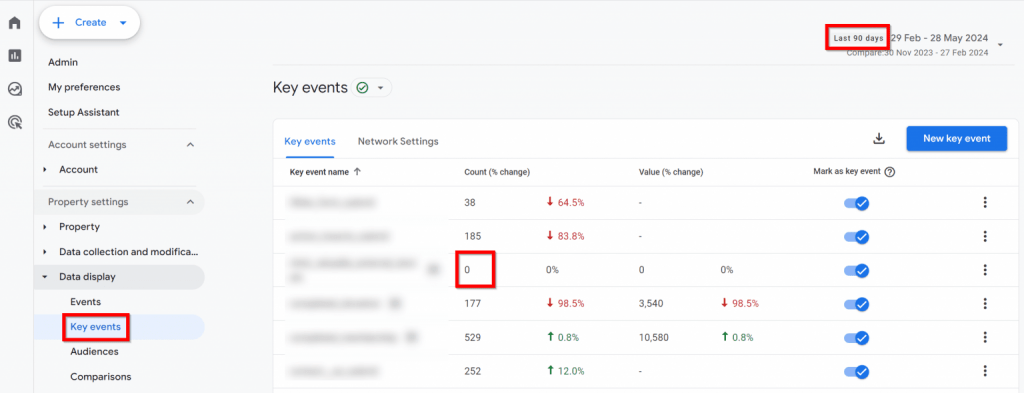
You may also have events and conversions that come from other systems (Google Tag Manager, eCommerce systems such as Shopify, event/ticket management systems such as Eventbrite, etc.). If the events/conversions that those system send don’t match the real figures, you should review the configuration of those systems (and perhaps ask their support team about their integration with Google Analytics / GA4)
2) Improve landing pages
If you are receiving a lot of clicks and few conversions, it’s quite likely that your landing pages are not OK.
There may also be problems with your keywords or ads (for example, they are not relevant to your goals or they attract users who are not your target audience).
But there will almost always be things to improve on landing pages if there is a lot of traffic and very few conversions.
We have already explained many tactics and tools to improve your pages in the “Landing pages” lesson. If you want more info, please check that lesson.
3) Improve campaign structure (more groups and landings)
Sometimes a landing page is not converting but the problem is not the content, but the traffic that reaches it.
If you have an ad group with dozens of different keywords, it’s very difficult for a page to “answer” perfectly all those different searches.
To improve the segmentation and show landing pages that are good match for each search, the ideal is to have an ad group for each specific topic (do not mix many keywords and topics in the same ad group).
And if possible, have a landing page dedicated specifically to that specific topic. This way we will achieve a better user experience and more conversions.
This is a lot of work if your account includes dozens of different topics, but you should try to do this at least for the most important topics in your account (by volume and conversion potential).
3) Boost the keywords that convert the most
You can see the keywords with the most conversions in the “Keywords” report.
For example, you can sort the table by conversion rate and filter so that only the words with more than 30 clicks in the last month are shown (to start by optimizing those that have the most traffic and therefore the most potential to have a significant impact in results).
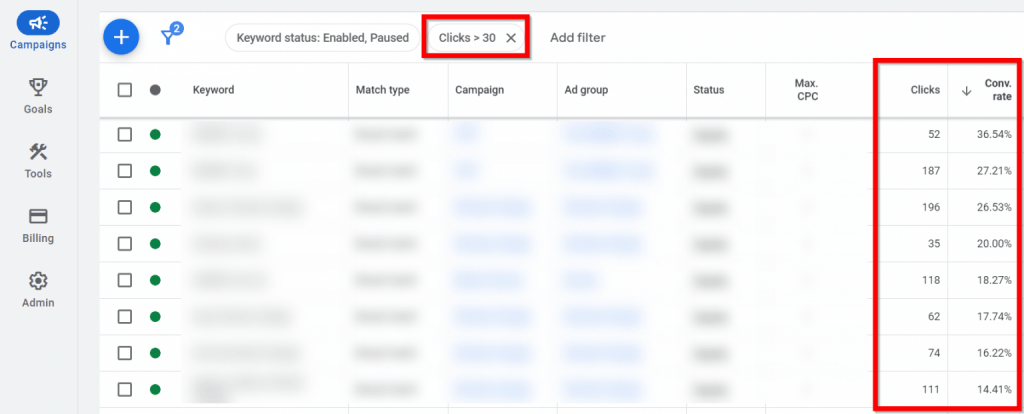
The idea is to multiply the impact of keywords that are converting great (if you have any). This can be done in several ways:
- Look for synonyms and add them to your keyword lists as well.
- Create a new ad group for each of these keywords that convert well, with specific ads for each keyword. This should further increase the Quality Score, clicks and conversions for those keywords.
- Test the same type of texts/hooks that you use in the ads for those keywords on other ad groups (reuse what works).
- Make sure that the campaigns in which those keywords are included are never short of budget. If necessary, create new campaigns specifically for them (so they aren’t sharing budget with “mediocre” words).
4) Pause or modify campaigns that do not convert
If you are already spending the entire budget ($329/day) every day, then it may make sense to lower the budget of the campaigns that are giving worse results or are less important for your organization.
Another option is to leave the budgets as they are, but change to a “target CPA” or “target ROAS” bidding strategy, setting different target values depending on the priority level of each campaign.
But it’s often simpler and more effective to simply pause the campaigns that are giving poor results and focus on optimizing those that are giving good results. The goal is to maximize the total value that ad campaigns provide, not to have many different campaigns. Sometimes the best results are achieved with very few campaigns. Keeping many campaigns active may be counterproductive if they are giving low ROI and adding more complexity & work.
5) Consider using audiences
Ad Grants lets you segment by audiences since 2021.
Keep in mind that Ad Grants are still only for Search Ads (not Display), so you have to apply audience targeting and keyword targeting at the same time. You can’t target an entire audience, but only those who search for a certain thing on Google and at the same time belong to that audience.
So it’s especially interesting to use audiences in ad groups with high volume (many impressions and/or clicks). Otherwise, the audience targeting group will end up reaching few users and will likely have a small impact on overall results.
You can use both predefined audiences offered by Google (built based on users’ online behaviors) and your organization’s own audiences (remarketing to web visitors or customers).
Among the general audiences, “Charitable donors and volunteers” are especially interesting for non-profit organizations:
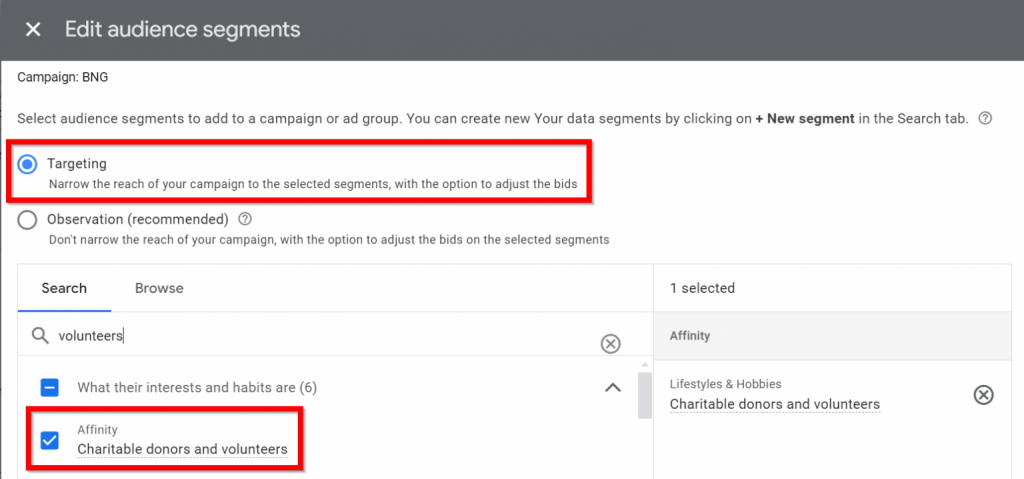
But there may be other audiences with potential for your specific organization (for example, the “Green Living Enthusiasts” audience for environmental organizations).
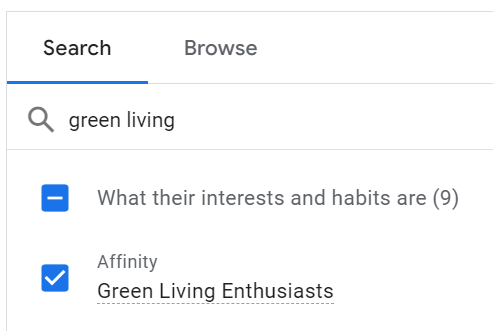
Other solutions
There are more possible actions to achieve more conversions, but they require more knowledge and time. For example:
- A/B testing of landing pages
- Test call ads
- Test form extensions
- Implement call-tracking on landing pages
- Test remarketing campaigns
- Make seasonal adjustments
- Review your chosen attribution model
- In-depth Quality Score optimization
C) Our account has been deactivated
Obviously this is the most serious problem, because if your account is deactivated you will get zero results.
When you log into a deactivated Google Ads account, you should see a warning at the top. In addition, you can see that all the campaign metrics are at 0 since the account was deactivated.
Steps to reactivate an account:
STEP 1: Understand why it got deactivated
1) Check the deactivation email
Check carefully the email that Google sent you to notify you of the deactivation.
It should include the reason for the deactivation, although sometimes it’s a bit generic and it is not easy to understand what was exactly the issue.
If the issue it’s not clear or you want to make sure that you are not also violating other requirements, you should check the Ad Grants Policy Compliance Guide.
If the problem is your website, they probably will not tell you which specific Web Policy requirement you are violating. You should check if your website loads quickly (at least it does not appear in red on Google PageSpeed), if you are using HTTPS, if it’s not too commercial (focused on selling products/services or showing ads) and if your website clearly identifies you as a nonprofit organization (maybe include the official information and address of your organization in the footer of the entire website + explain your social purposes on the home page).
2) Contact Google support (if you have questions)
If you still don’t know what exactly the problem is or how to fix it, you can contact Google Ads support.
Depending on the country, Google offers different contact options (phone, chat, email/form…). If you log into your account and click on the “Help” link in the top menu, you can see which options they offer you.

You can also use the Ad Grants help form.
They don’t always give useful answers, sometimes they simply use a template that doesn’t help much. But it’s interesting to try if you don’t know what to do to have your account reactivated.
It can help if you explain them that you’ve done your “homework” (the steps explained above) but you are not sure if you should fix something else.
STEP 2: Make changes on your account
The changes to be made will depend on the reason why your account was deactivated.
In many cases, deactivation is simply due to inactivity. In this case, you don’t have to make any changes to the account, just request the reactivation.
If the deactivation was due to non-compliance with any requirement, it must be resolved before requesting reactivation. For example, change your website to comply with all web policies, remove forbidden keywords, correctly configure conversion tracking or whatever applies in your case.
STEP 3: Request reactivation
You must fill out this form to send Google the reactivation request.
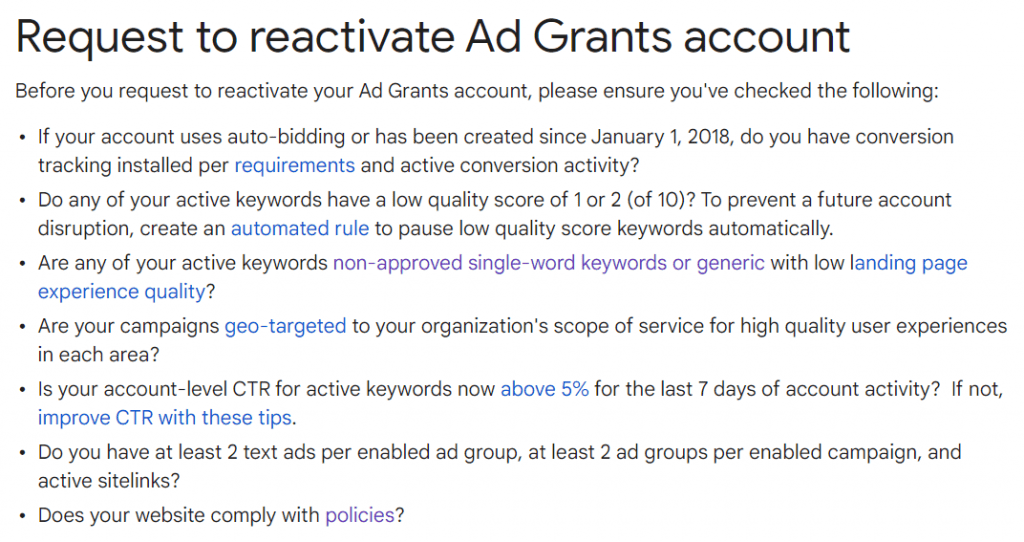
In the “Your message” field, you should explain what changes you have made to solve the issue and meet their requirements.
You can even add a file, for example a screenshot. It can help you show the changes made or explain something, although it’s not essential. Google staff have access to your account and will be able to directly verify what they deem appropriate.
Usually you will receive a response by email within 10-15 days (sometimes much less).
If 1 month passes without a response, we recommend checking that you do not have any recent emails from Google (also in the spam folder) and contacting Google Ads support to check the status of your reactivation request.
STEP 4: Take steps to avoid future problems
You should everything you can to avoid the headache of requesting reactivation and the problem of not having active ads during that time (it can be several weeks).
Also keep in mind that if you repeatedly fail to comply with the program conditions, Google may permanently cancel your account and you will lose the $10,000 monthly budget forever.
1) Activate all notifications
Make sure you have all email notifications turned on in Google Ads settings and that the email address assigned to the account is an inbox that you check frequently.
Among other things, Google will notify you of problems in your account. They will notify you of problems that can lead to a suspension and improvement recommendations.
2) Activate automatic rules (if it make sense)
Depending on the reason for the deactivation, you may be able to set up an automatic rule so that the Google system prevents the same problem from occurring again (either by automatically making changes or notifying you by email).
For example, you can create a rule to automatically pause any ad whose CTR is less than 5% or notify you when this happens.
You can check the official guides on setting automatic rules and common examples.
3) Perform periodic reviews
We recommend that you follow the maintenance and inspection plan that we have indicated in this course. Or at least a “reduced” version of that plan. But in no case should many weeks go by without logging into your account or reviewing results.
4) Delegate to an expert if you do not have the knowledge or time to manage your account well
Google Ads is a complex platform with dozens of options and frequent new features. Ad Grants adds an extra layer of difficulty with its additional requirements (which have also changed over the years).
If you do not have enough knowledge or time, we recommend hiring an Ad Grants expert. You can check our services or search on Google.
The most important thing is to look for consultants or agencies specialized in Ad Grants, because it requires very specific knowledge and strategies. I’ve seen Ad Grants accounts managed poorly by famous Google Ads agencies (they probably manage “normal” business accounts very well, but they don’t seem to know much about Ad Grants or the specific needs of nonprofits).
D) Other problems or questions
If after completing this course you still have questions or have a problem that you don’t know how to solve, you can:
- Read the official Ad Grants and Google Ads documentation. It is not perfect (you can find some outdated texts, some tips that benefit Google more than its customers…), but it’s still more reliable than most sources of information on this topic. Their search engine is quite useful if you don’t know what a term means, want to know more technical details about a specific topic or things like that.
- Contact me. If it’s a question that can be answered quickly, I will answer you for free without problem. If it’s necessary to review your account to find a good solution, I can offer you a paid audit. Apart from solving that specific problem, I can help you discover other opportunities to improve your results.
- Ask in the official Google Ad Grants community. Google staff rarely answers there, but there are experts who try to give useful answers (sometimes they are too generic, since we don’t have enough data or time to thoroughly review each case that is published there).
- Send a message to the specific Ad Grants support. In general, I do not recommend contacting generic Google Ads support, because most of the times you will be talking with someone who barely knows about Ad Grants and it’s not uncommon for them to give incorrect answers. They may take several days to answer you and they don’t always give useful answers, but you don’t lose much by trying.
- Ask a generalist AI (Google Gemini, ChatGPT…) . Sometimes AI makes up some things (“hallucinations”), so it’s not a good idea to blindly follow their advice. But it’s a quick way to receive many possible ideas to achieve a certain goal, solve a problem, etc.