We are not going to explain all the campaign and ad group configuration options here, because it’s not really necessary to know all the details and if you want to go deeper there are good articles in the official help.
We will focus on the key elements to which you must pay attention:
5.1. No campaign with a budget of less than $329/day
If you are not close to spending the entire budget of your Google Ad Grants ($10,000/month or $329/day), you don’t have to worry about distributing it well among the different campaigns, you just have to make sure that no campaign runs out of budget.
Simply put $329 a day in each campaign budget. This way, you won’t be losing clicks/visitors just because a campaign runs out of budget.
You can configure and change the budget of all your campaigns from the main ”Campaign” report:
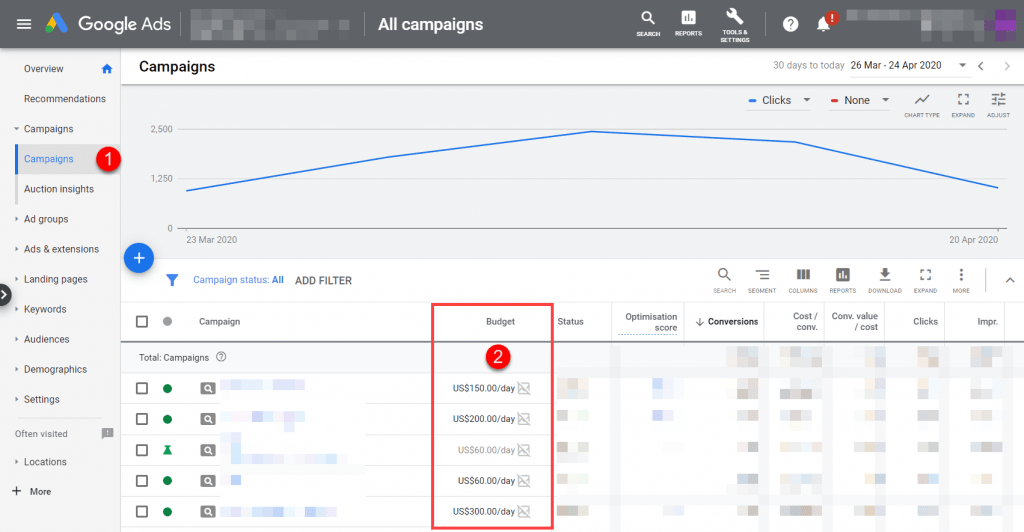
5.2. Use ”Maximize clicks” or ”Maximize conversions”
Unless you’re spending the entire Google Ad Grants budget ($329/day), there is no point in using the options that limit your bids:
- Manual bids (it takes more work to optimize campaigns with this option and Google Ad Grants limits manual bids to $2 maximum CPC, which can greatly reduce the visibility of your ads)
- Target CPA or Target ROAS (it’s better than manual bidding in general, but if you are not short of budget, it’s better to leave the automatic system to bid as much as it ”wants”, without limiting it with a target).
If you have your conversion tracking well configured, in general we recommend using the ”Maximize Conversions” strategy (or ”Maximize Conversions Value” if you have given value to all your conversions).
If your Google Ad Grants account was created after April 2019, you will not even have the option of manual bids or ”Maximize clicks”, only conversions-based bids are allowed (see ”Bids” section of this article )
You can check and change the bid strategy of all your campaigns quickly in the ”Settings” report.
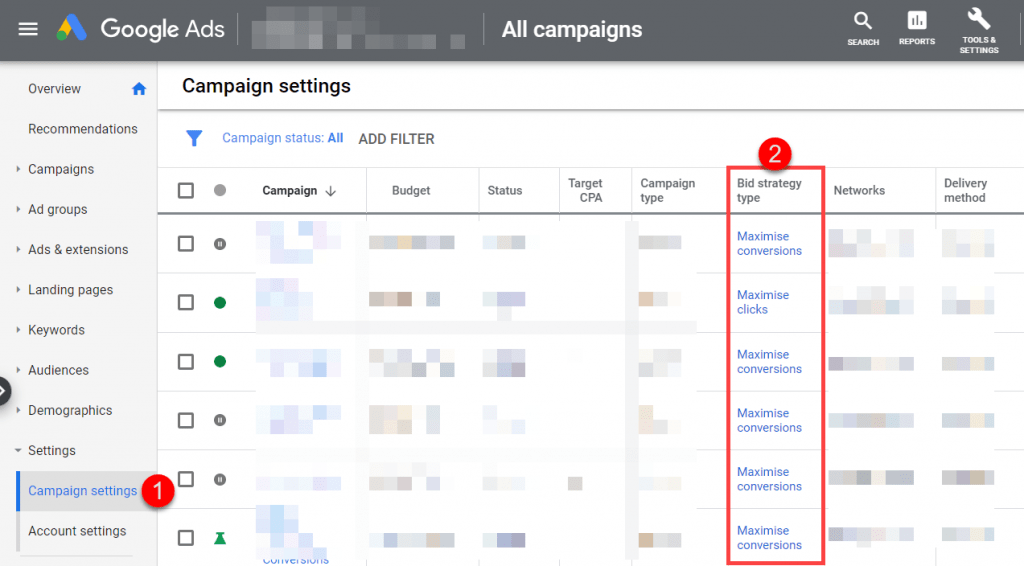
5.3. Choose areas and languages wisely
Consider whether some areas or languages may be relevant to your organization’s mission, but they are not included in your campaigns right now.
Or vice versa, if you are targeting areas where your organization does not really have a presence or where the results may be bad (for example, because you don’t have the website well adapted to that country or because no one knows your organization there).
You can easily view the locations and languages of all your campaigns in the ”Settings” section:
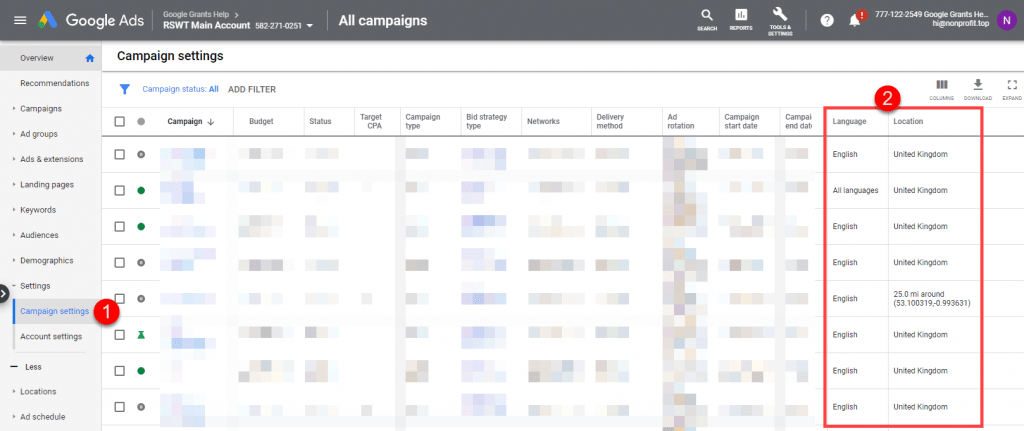
To add new zones or languages, you can select several campaigns in this same report and change all of them at once. Or you can individually enter the settings of each campaign and make the appropriate changes there.
5.4. Create ad groups with few keywords
If you have an ad group with dozens of different keywords, it’s very difficult for the landing page to match precisely with all those keywords / searches.
In order to show a landing page that responds perfectly to each search, the ideal would be to have a different ad group for each keyword. For example, if you have 100 keywords in your account, you would have to create 100 different ad groups.
But setting up and reviewing that many ad groups is a lot of work, so the general recommendation is to have ”small” ad groups (maximum 10 keywords per group).
It’s important to ensure that each ad and each landing page match perfectly what the user has searched for. This way, we create a better user experience and increase the chances of conversion.
A good example would be:
