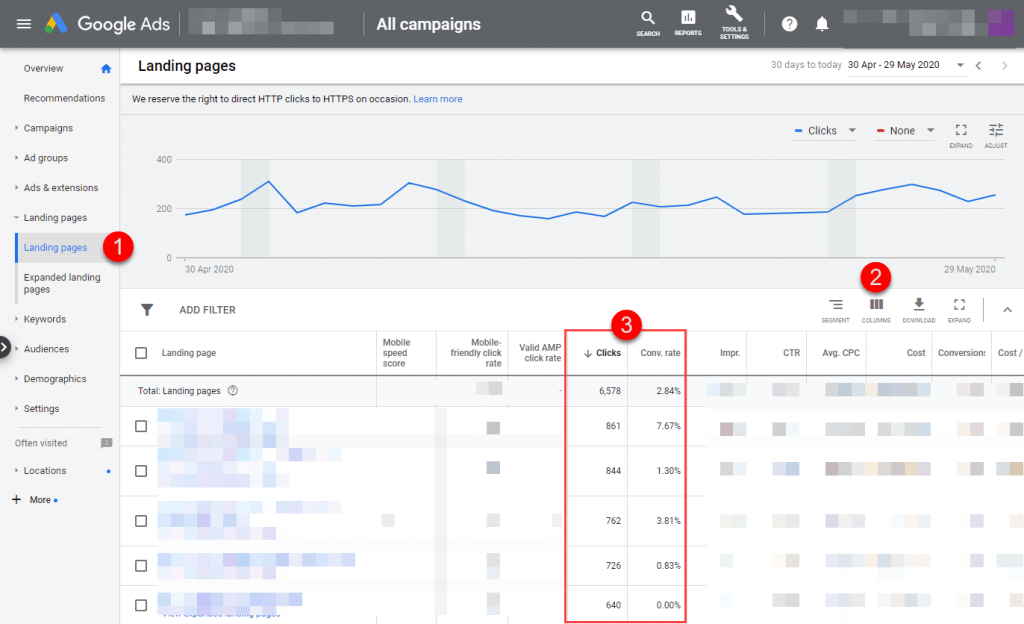Here are 14 quick and easy changes to improve the results of your campaigns.
These are tasks that take just a few minutes, but can resolve serious mistakes in your account and/or multiply results immediately.
1) Check compliance with the Review Dashboard
The dashboard is not perfect because it does not guarantee compliance with all Google Ad Grants requirements and does not check any of the general requirements of Google Ads. But it’s very useful to detect some problems in just 10 seconds.
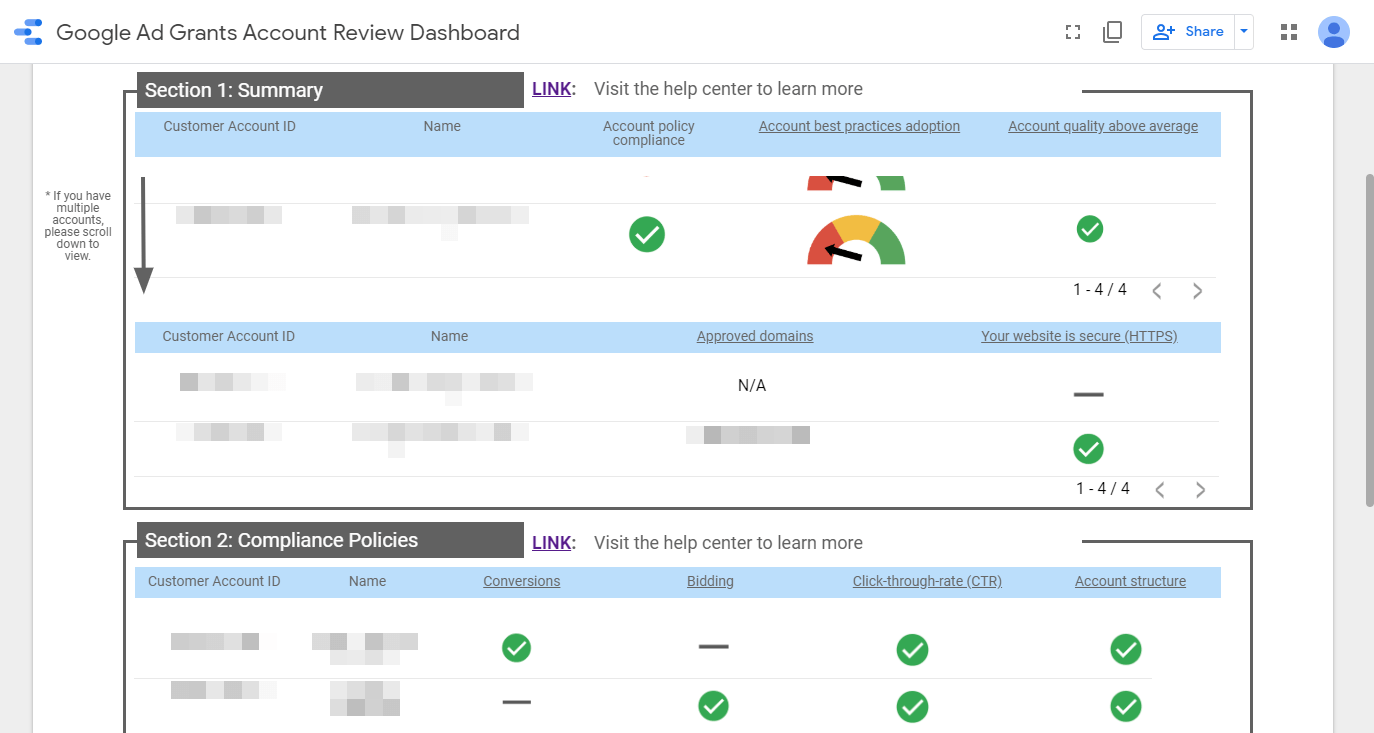
2) Check the rule to pause words with quality score of 1 or 2
Google can deactivate your account if you have words with a quality score below 3. It’s not practical to review all the keywords constantly, it’s much better to configure a rule that automatically takes care of that.
Rules are configured by going to the top menu of Tools> Actions> Rules.
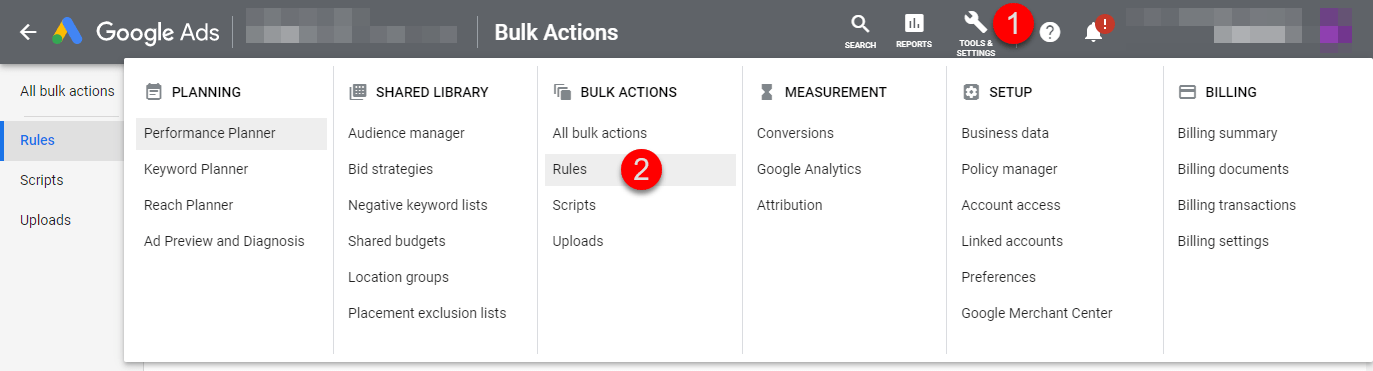
If you don’t have that rule created yet, you should do the following: Click on “+” and select “Pause keywords”. Then indicate quality score <= 2 and save the rule.
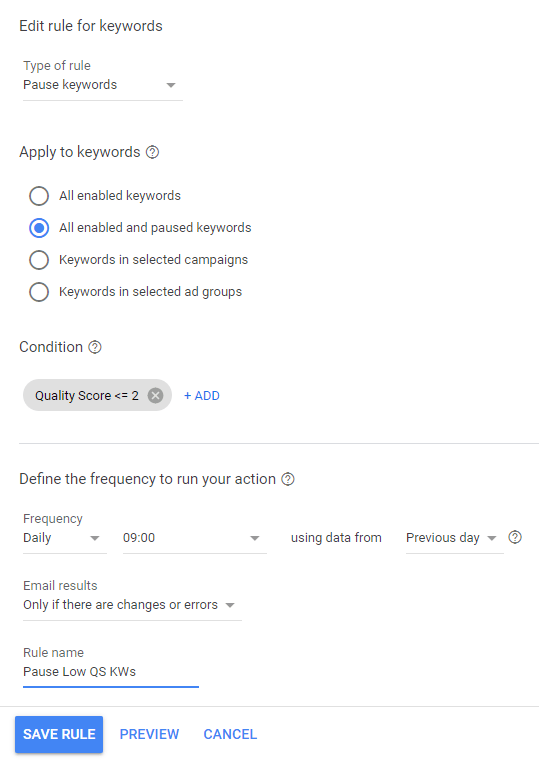
3) Check that you are not using Smart Campaigns
Smart Campaigns are not very flexible and almost always give worse results than normal campaigns.
If you are using Smart Campaigns right now, clicking on “Tools” in the top menu should show you an option to change to “Expert Mode”.
4) Check that all campaigns have a budget of $329/day or more
Unless you’re already spending the entire $10,000/month ($329/day) budget, there is no point in limiting the budget for each campaign. It’s a silly way to lose clicks and conversions.
You can configure and change the budget of all your campaigns in the main “Campaigns” report:
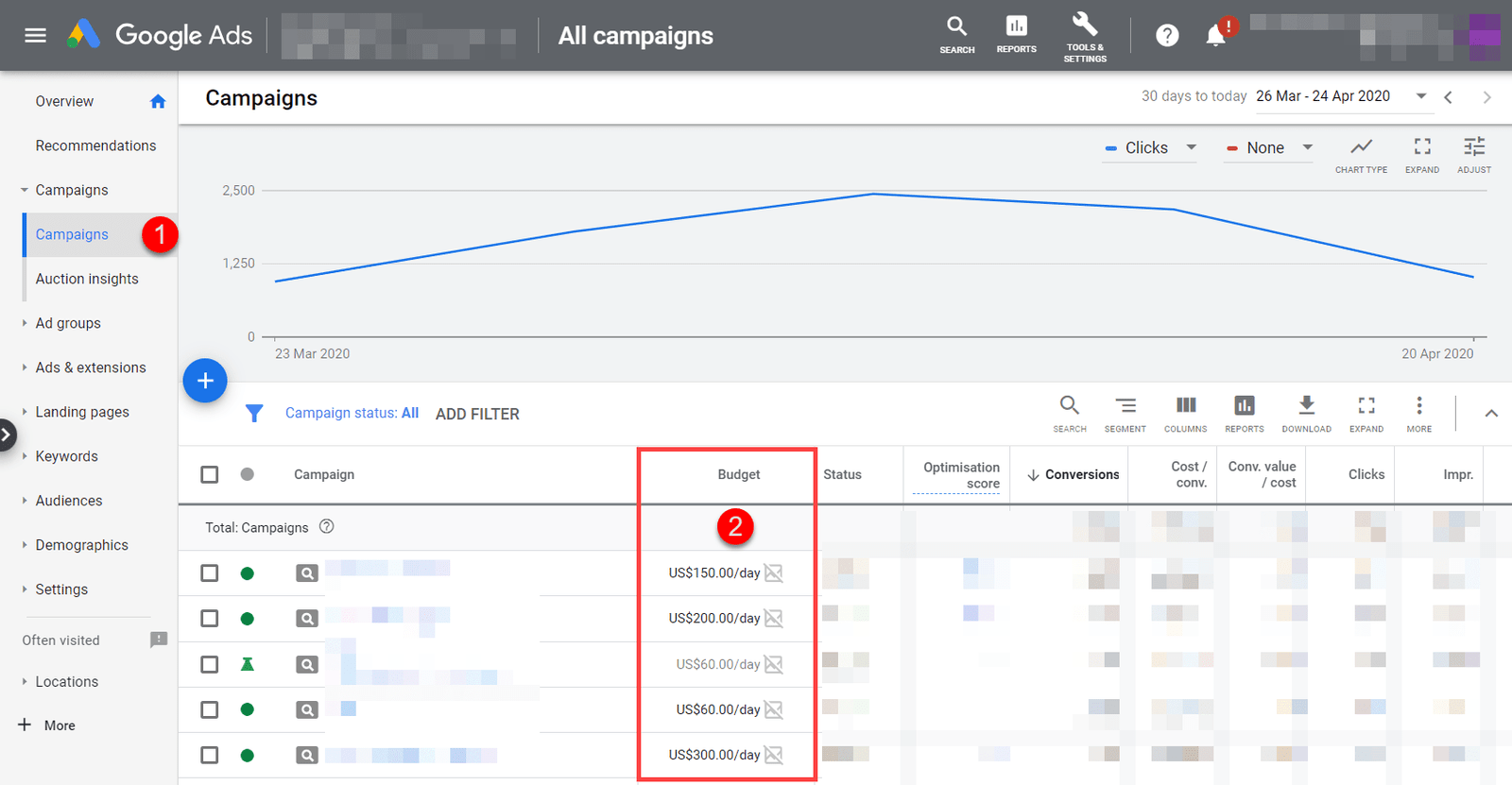
5) Check the Recommendations report
You should not blindly follow all recommendations, because some will be incorrect and others will not make sense for your goals. But it’s an easy and quick way to detect possible improvements thanks to Google’s artificial intelligence.
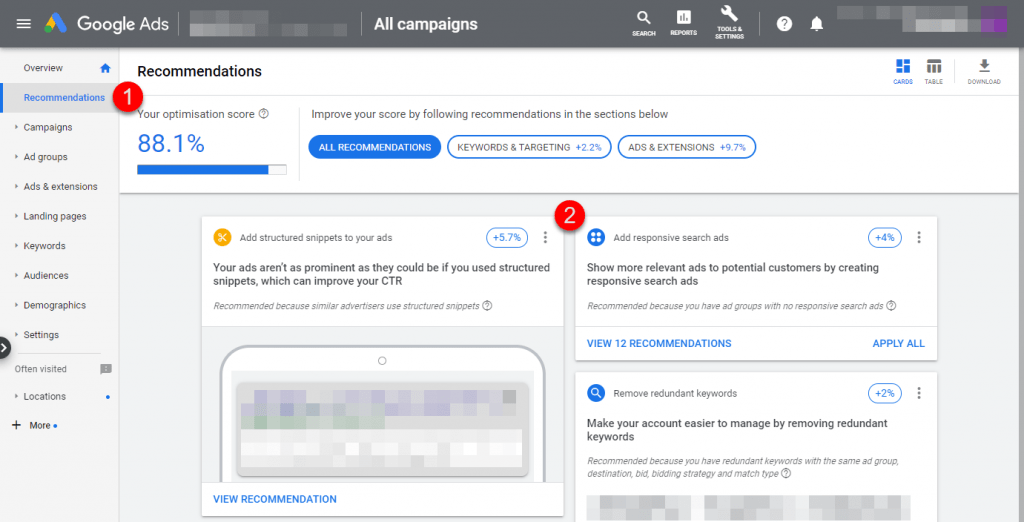
6) Check that your ads do not lead to error pages
One of the dumbest ways to lose visitors and conversions is having ads that lead to pages that don’t load correctly or no longer exist.
To check this there are different options. The simplest is to simply look at a report with all your landing pages and manually check that they load OK.
A more complex option to implement but more productive in the long term is to use the Link Checker (official Google script).
Scripts are added in the Google Ads top menu: “TOOLS” > “BULK ACTIONS” > “Scripts”
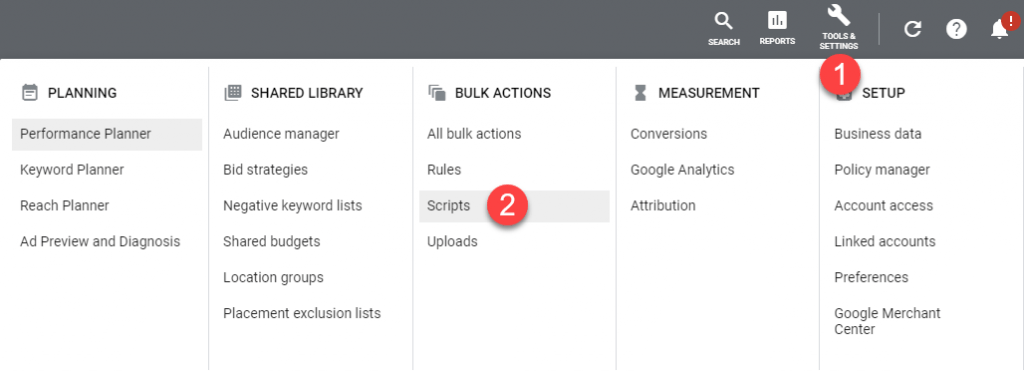
7) Check that all landing pages have a clear goal (CTA)
Every landing page has to highlight at least one CTA (“Call-to-action”).
It must be very clear what is the next step that users should take (donate, fill out a form, subscribe to a newsletter, share content on social networks…).
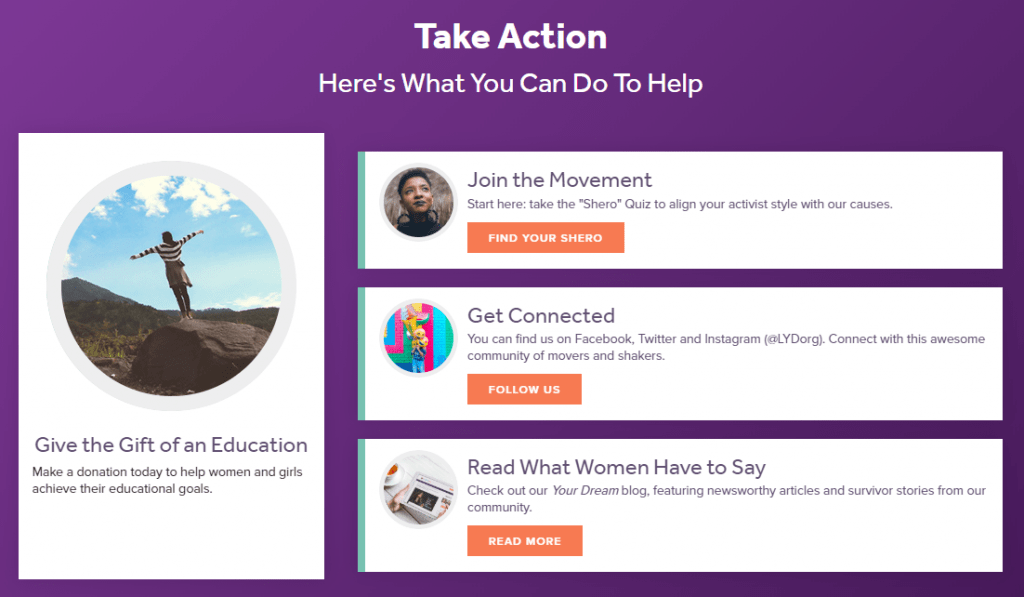
If that’s not clear enough, fewer people will take that step and you will get fewer conversions.
Normally what works best are large buttons. But normal links in the content itself can give good results too.
On long pages, you should repeat the call to action several times throughout the page (perhaps combining links in the text itself and separate blocks or buttons that stand out visually).
You can also show a popup to make it even more eye-catching, so no one leaves the page without seeing the CTA. It’s a more “aggressive” option, especially if the popup is shown as soon as the user opens the page. Showing the popup after 30 seconds for example or using “exit-intent” are less aggressive options and can give better results.
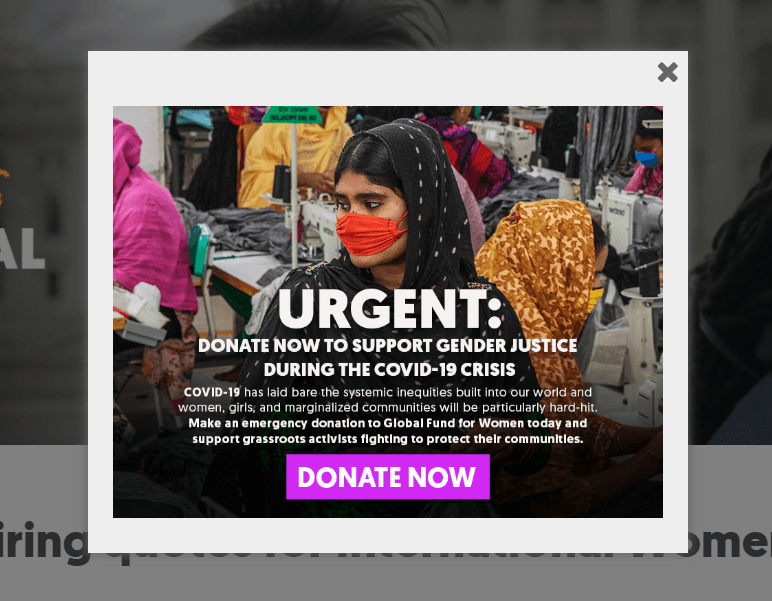
8) Check the conversion dashboard for possible errors
You should make sure that you have all conversions configured correctly. You check this in the top menu of “Tools”, then “MEASUREMENT” > “Conversions”.
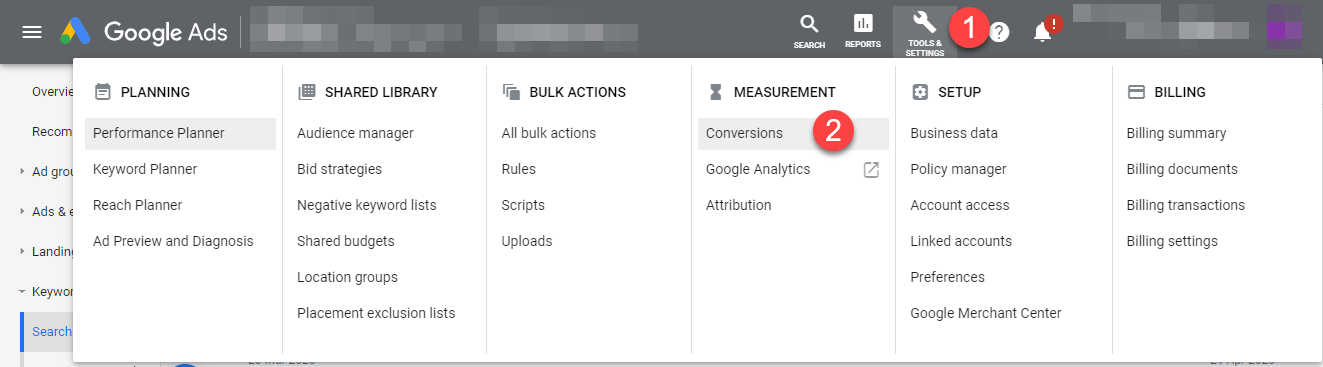
If you don’t see any conversion on that page, you should configure one (or several) as soon as possible.
If it shows conversions with an error in the “Status” column, check their settings.
If the conversions are configured OK but are receiving 0 conversions (or very few), you should probably add new conversions that have more volume (Google’s automatic optimization systems don’t work well without enough conversion volume).
For more information on how to check and configure conversions in Google Ads, you can check this article.
9) Review bid strategies
If you are not spending the entire monthly budget and have conversion tracking configured correctly, we recommend using the “Maximize Conversions” strategy in all campaigns (or “Maximize Conversions Value” if you only care about online donations or have given values to all your conversions).
You can quickly check and change the bidding strategies of all your campaigns in the “Settings” section on the side:
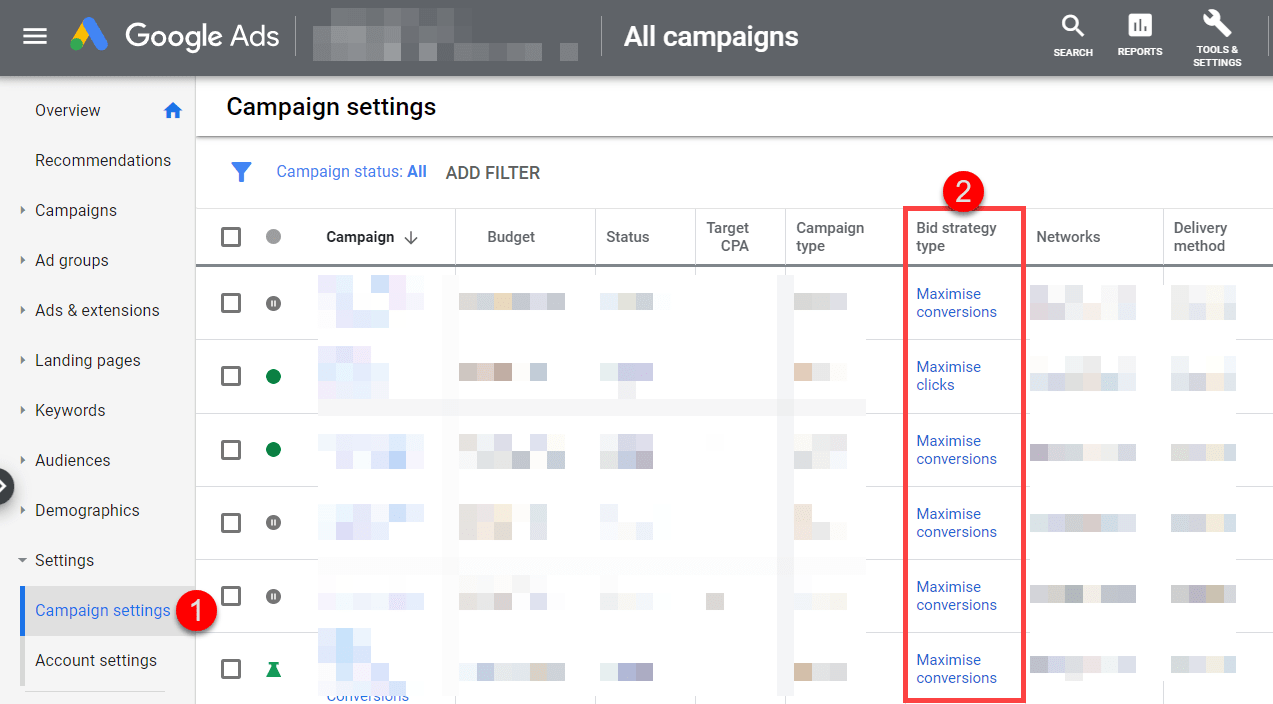
10) Check that the languages and locations are OK
Consider whether there are areas or languages that may be relevant to your organization’s mission, but are not included in your campaigns right now.
You can easily check the countries and languages of all your campaigns in the “Settings” section:
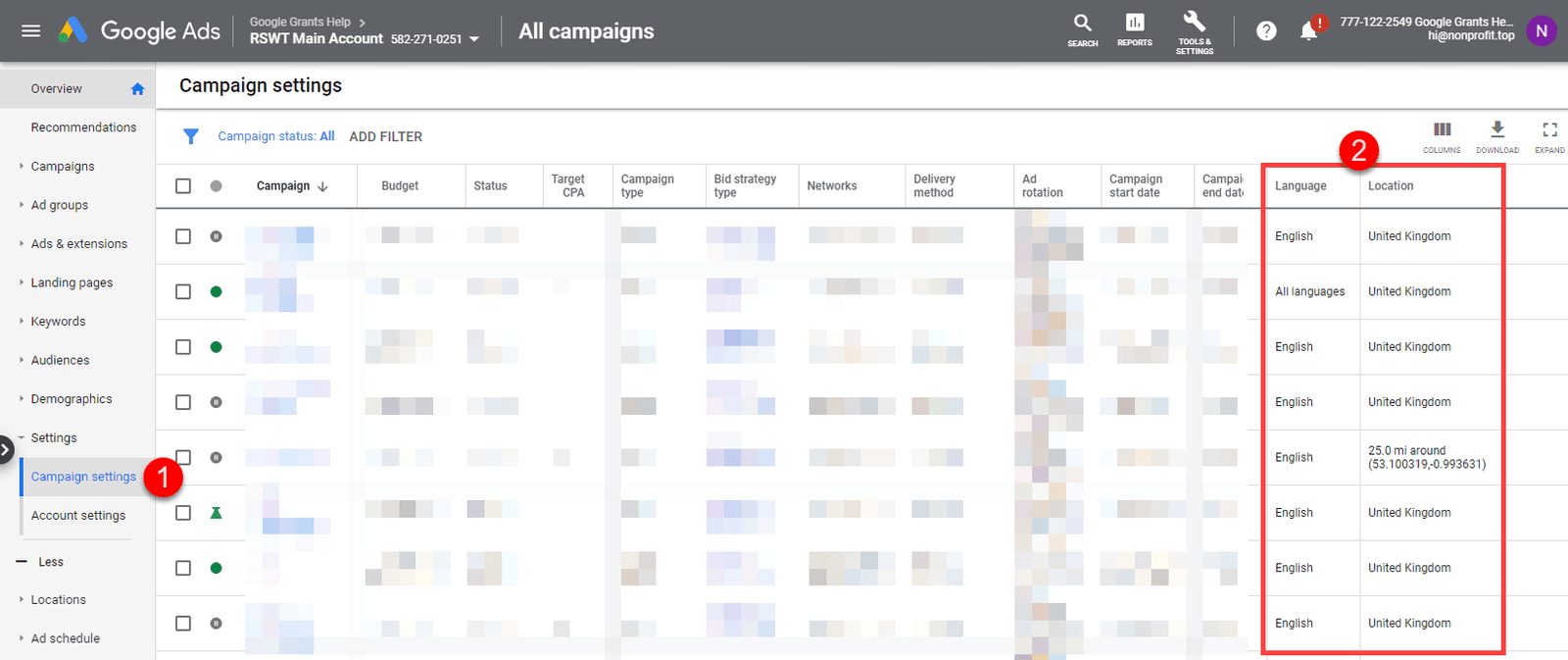
To add new locations or languages, you can select several campaigns in this same report and change all of them at once. Or you can individually enter the settings of each campaign and make the appropriate changes there.
11) Launch or boost brand campaigns
Users who search for your organization’s name or other keywords that are clearly related to the organization (trademarks, program names, staff names…) will click on your ad most of the times (very high CTR).
That helps to increase the average CTR of the account (which is especially important in Google Ad Grants because Google deactivates the accounts that have an average CTR below 5%).
It’s an easy way to increase the average CTR of the account because those who search for your organization will click a lot on your ad (it’s what they are looking for and oftentimes there will not other ads “competing” for their attention).
Apart from helping to improve the CTR average, branding campaigns can bring other advantages:
- They “protect” against possible ads from the competition (they may be bidding for your name and getting clicks/visits from users who wanted to go to your website).
- It allows you to test different types of messages (you can test different ads in brand campaigns and use what works best on other contexts: your homepage, other ad campaigns, etc.)
- You can lead more people to the page that you want (for example, if you are doing a one-off campaign, you can highlight it in your branded ads and send more users to a specific landing page for that campaign, instead of sending them to the homepage).
12) Review keywords with high impressions and low CTR
It’s best to look at a report with the keywords sorted by number of impressions:
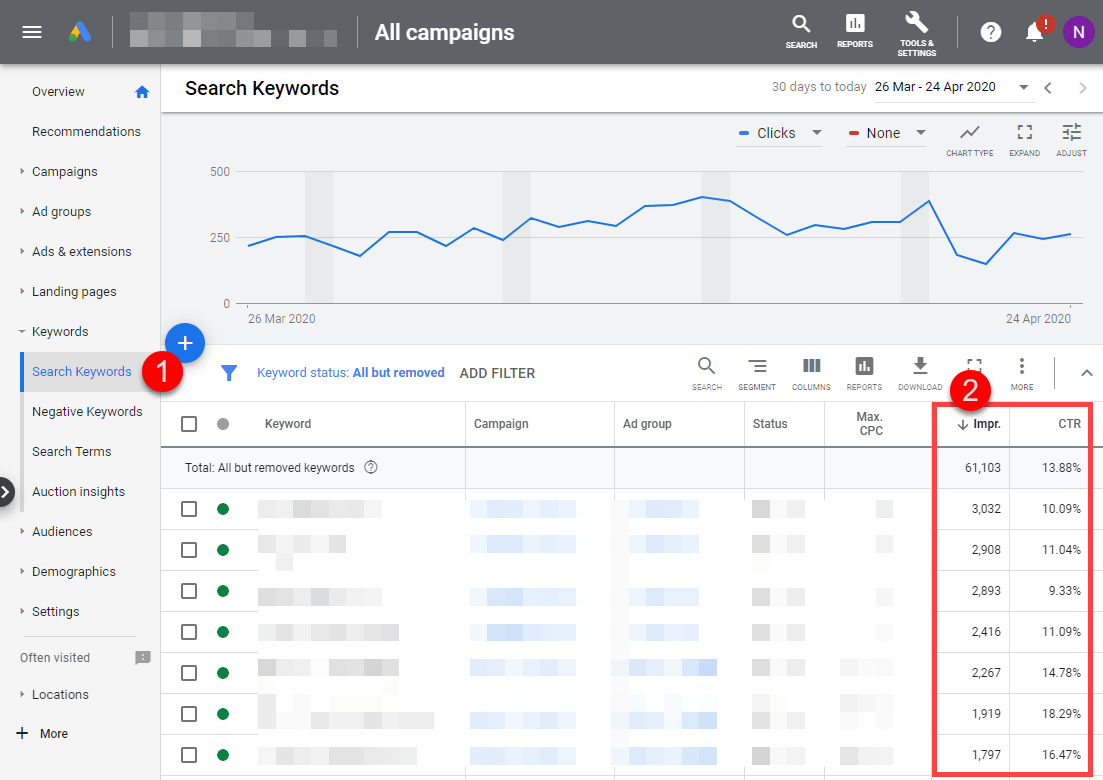
If those words are in big ad groups (many keywords in the same ad group), divide them into several different ad groups (break down into more specific topics, to create more specific ads).
Then you should try at least 3 new ads (maybe also new extensions). If the CTR is very low, you may want to try texts that are very different from the current one, because small changes are less likely to increase CTR a lot.
If you are using broad match for those words, review the Search Terms report (within the “Keywords” section) and also sort by impressions:
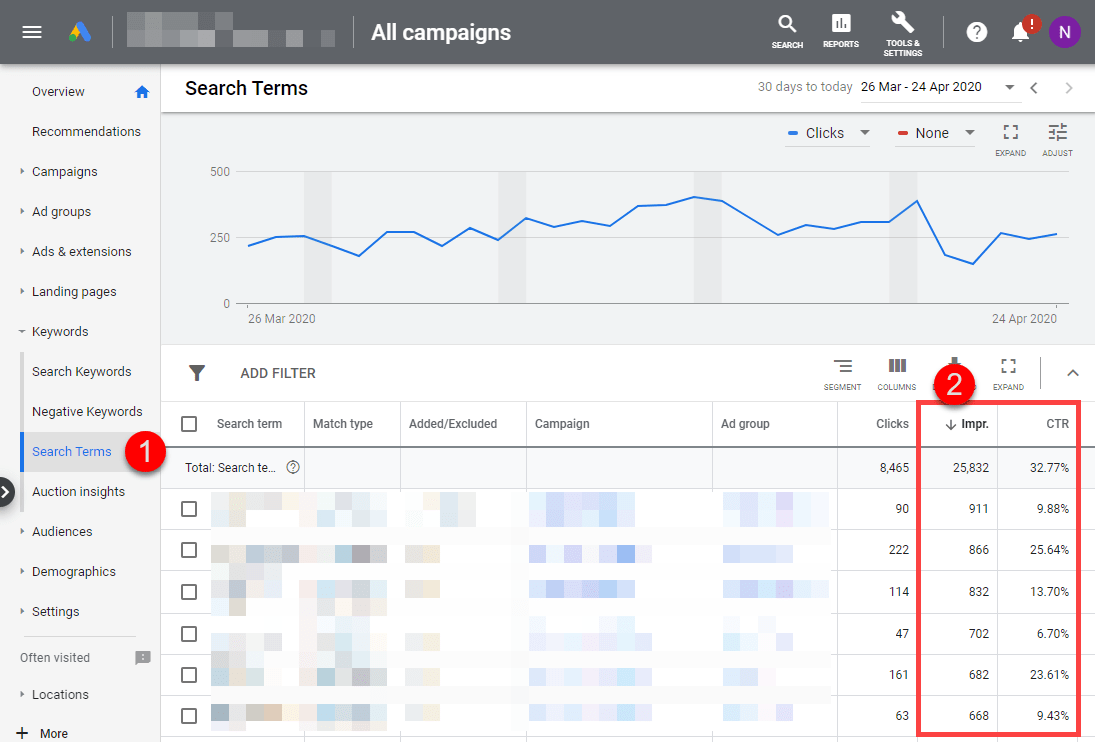
You may find in this report that your ads are showing for searches that are not really relevant for your ads or your organization’s goals. In that case, change the keyword match type (to phrase or exact match) and/or add negative words to stop appearing in those searches.
13) Boost keywords with lots of conversions
We want to know which words are converting well and add similar words that could give similar results. The goal is to take further advantage of the “gold mines” you have found.
You can see the keywords with more conversions in the Google Ads keyword report.
We recommend ordering the table by conversion rate and filtering so that only the keywords with more than 50 monthly clicks are shown. This way we can focus first on the keywords with significant traffic and more potential to increase total conversions.
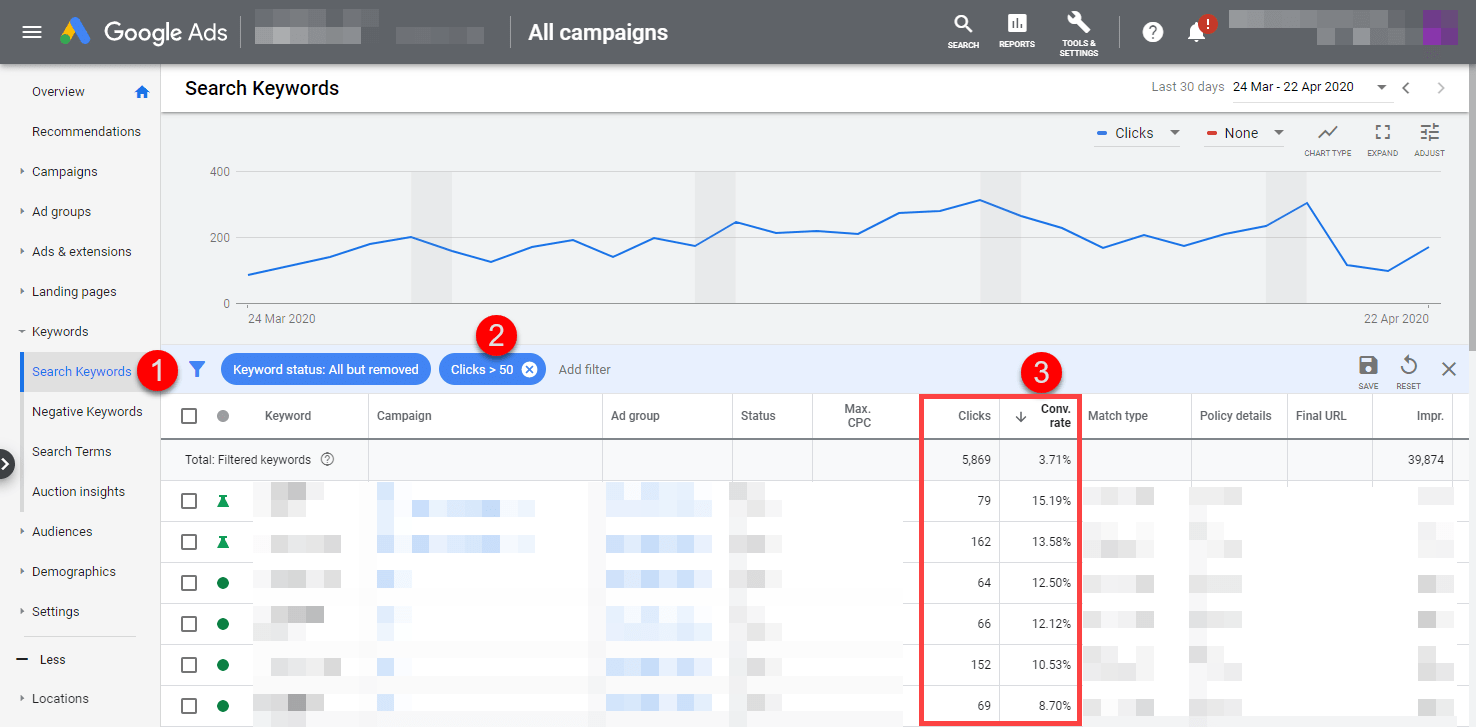
Try to multiply the impact of keywords that already have a good conversion rate (if you have any). You can do this in various ways:
- Find synonyms and also add them to your keyword lists.
- Create an ad group for each of these keywords that convert well, with specific ads for each keyword. It is the SKAGs concept that we explained above. This should increase the quality score, clicks and conversions of those keywords.
- Try the same type of texts/hooks that you use in the ads of those keywords for other ad groups (reuse in other campaigns what works).
- Make sure the campaigns that have those keywords always have enought budget. If necessary, create new campaigns specifically for them (so they are not sharing budget with “mediocre” keywords).
14) Check landing pages with lots of visits and few conversions
If a page receives a lot of clicks (visitors) but brings very few conversions (very few users complete the desired action), something is wrong there.
It may be that the content of the page does not match the ad, that the desired conversion does not match what the user was looking for, that the page takes a long time to load, that it’s not mobile-friendly…
To see which landing pages are not giving good results, you can go to the “Landing pages” report, then add the “Conv. rate” column (it does not show by default in this report). Focus on the pages that have many clicks but low conversion rate.